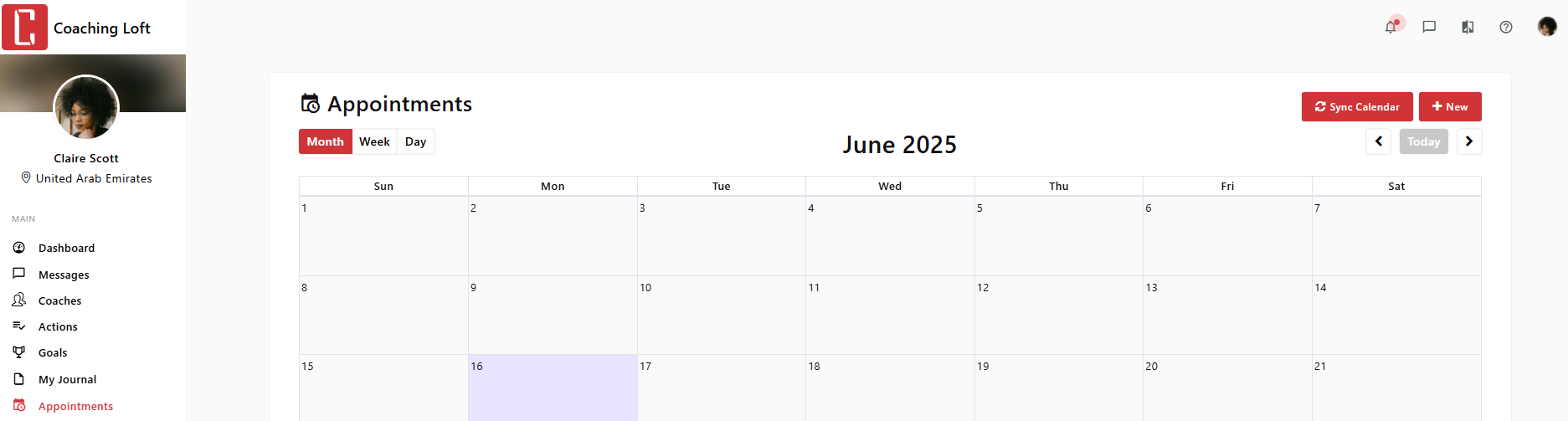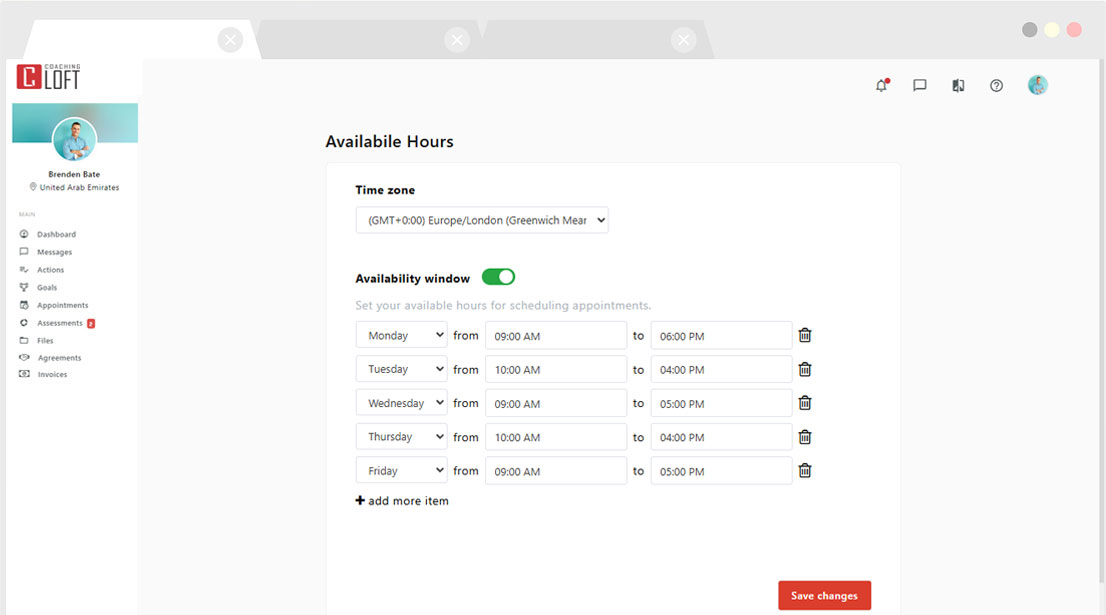Setup Time Zone and Availability
Updated Jun. 17, 2025 by Support For Coachees
For Coachees
Setting your time zone and availability correctly ensures that coaching sessions, appointments, and reminders are scheduled accurately
-
Log in to your Coaching Loft account.
-
Click on your profile icon at the top-right corner of the screen.
-
From the dropdown menu, click Settings.
- Search for "Available Hours" and click "Configure".
Set Your Time Zone
In the Time Zone section, choose your correct time zone from the dropdown list.
 Pro Tip:
Pro Tip:
Make sure your selected time zone matches the one on your calendar app (e.g., Google Calendar, Outlook) if syncing is enabled.
Set Your Availability
- Toggle ON the Availability Window.
-
-
Select the type of day/s:
-
Mon – Fri
-
Sat – Sun
-
Every day
-
Sunday through Saturday (individually)
-
-
Input a valid time range defining your availability.
-
To add more availability intervals, click "Add more item" and repeat the process.
-
Click Save Changes.
-
 Pro Tip:
Pro Tip:
- These settings are fully customizable and can be updated at any time. Keeping them accurate ensures better control over your calendar, fewer conflicts, and a smoother client experience.
- If your calendar is integrated (Google or Outlook), appointments scheduled on Coaching Loft will automatically reflect on your external calendar—and vice versa. This helps you manage your time effortlessly across platforms and avoid double bookings.
- To sync your calendar, go to "Appointments" from the menu in your coachee portal, click "sync calendar" from the top right corner.