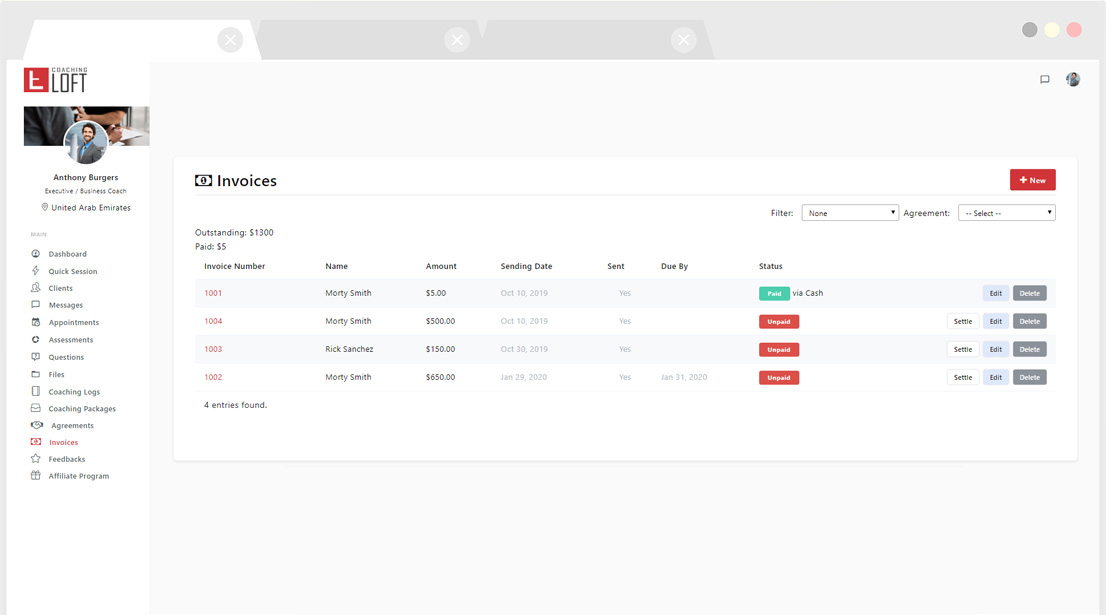Overview
Updated Aug. 01, 2024 by SupportLegal & Finance contains two modules: Agreements and Invoices.
Agreements
To make things more official with your coachees, you can create a coaching agreement with them using the Agreements Feature. Establish your terms & conditions, schedule invoices in order to get paid on time. Agreements are un-fakeable records of who agreed to and when, and also an effective replacement for document signing services.
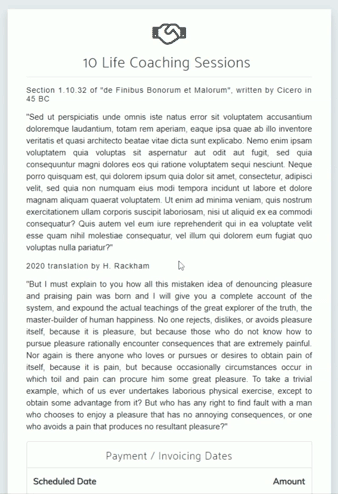
Invoices
The invoicing feature can help you keep track of unpaid invoices and helps you send them on their scheduled sending date. The invoicing feature is still being expanded to support more third-party integrations in the future.