Messages
Updated Oct. 07, 2025 by Support For Coaches
For Coaches
 For Coachees
For Coachees
Real-Time Communication Between Coach & Coachee
The Messages feature enables seamless 1-to-1 and Group chat messaging between coaches and coachees, providing a centralized and real-time communication channel directly within the Coaching Loft platform. If the recipient is not actively using the platform at the time of the message, the system will automatically forward the message to their registered email address, ensuring timely communication is never missed.
 Access your Messages
Access your Messages
You can open your messages in several ways:
- Top Menu: Click the Messages icon at the top-right of your screen and select Go to Messages.
- Left Menu: Click the Messages tab from the left-side navigation panel.
- From the Coachee List: Click Options next to a coachee’s name and select Messages to start chatting directly.
 Tip:
Tip:
The Messages icon displays a live notification badge when new messages arrive, so you never miss a conversation.
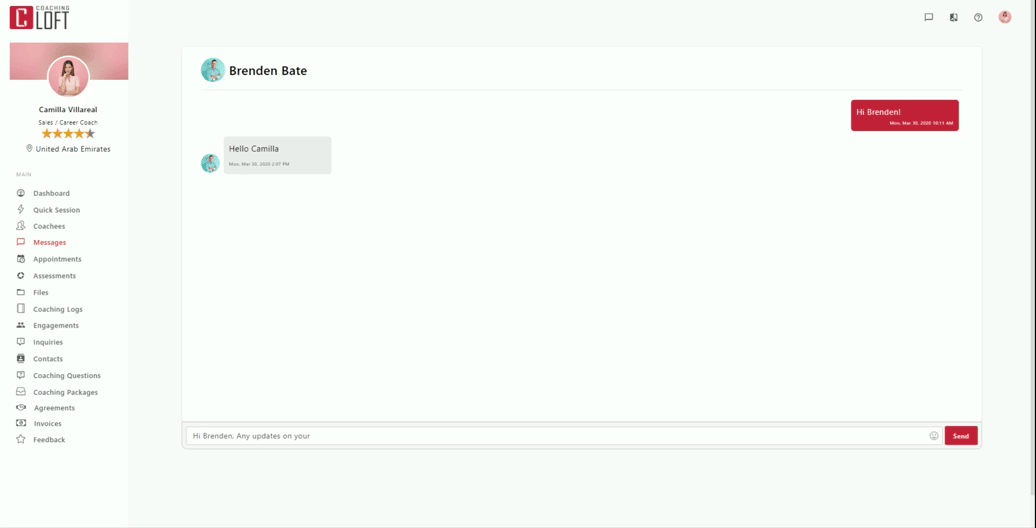
 Send Messages
Send Messages
 Direct Messages
Direct Messages
To send a 1-on-1 message to a coachee:
- Go to the Messages tab.
- Click New.
- Select the coachee you wish to message.
- Type your message and send.
 Group Messages
Group Messages
To start a group chat and communicate with multiple coachees at once:
- Click the Messages icon at the top-right of your screen.
- Click New.
- Select the coachees you want to include.
- Click Next to open the Group Chat Window and start the discussion.
Manage Group Chats
-
Rename Group:
Select Options > Rename to give your group a clear, recognizable name. -
Add Members:
Go to Options > Add Members to invite additional coachees into the chat. -
View Members:
Click Options > View Members to see who’s part of the group.
 Key Notes:
Key Notes:
Messages are synced across the web app and email, providing communication continuity.


