Files and Folders
Updated Jul. 18, 2025 by Support For Coaches
For Coaches
 For Coachees
For Coachees
 For Enterprise Accounts and Coaching firms
For Enterprise Accounts and Coaching firms
The Files or File Attachments section allows Coach - Coachees and Admin (in Enterprise and Coaching Firms) to upload, manage, and share resources securely. You can switch between Grid View and List View by clicking the respective icons located just below the "+ Files" button on the top-right corner.
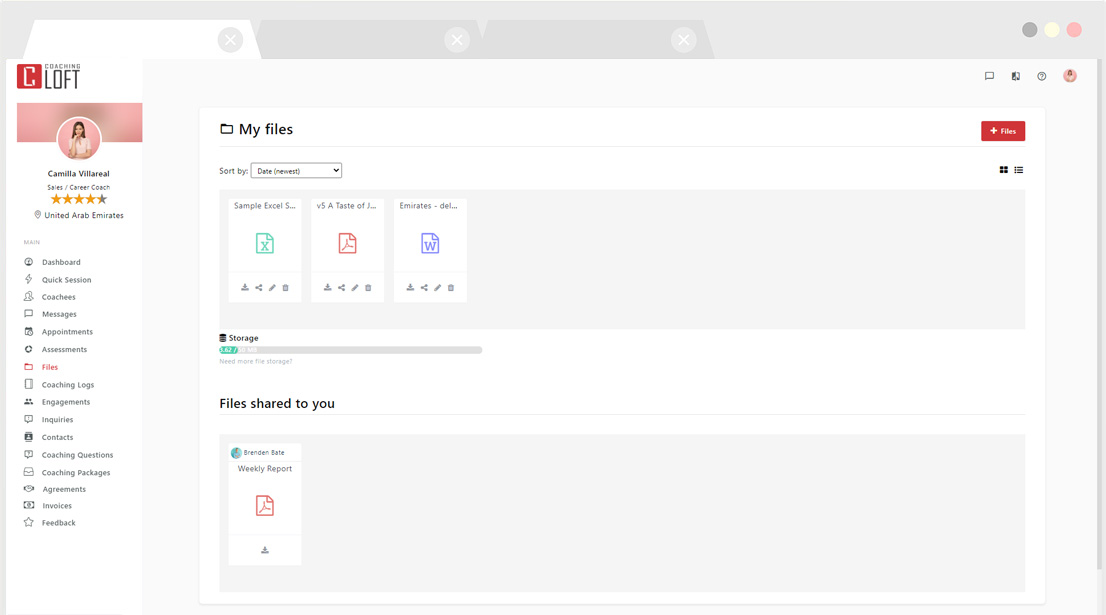
File Sharing Permissions and Roles
- Coach ↔ Coachee: Both parties can upload and share files with each other.
- Enterprise Admin → Coaches: Admins can share training documents, templates, and resources with coaches across the organization.
- File Permissions:
- Private: Only visible to the uploader.
- Shared: Sent to and accessible by the selected recipient(s), with an email notification triggered.
How to Upload a New File
- Navigate to the Files page from the left-hand menu.
- Click the "+ Files" button in the top-right corner.
- Choose one of two options:
- Upload File: Attach a file from your device.
- Add Link: Insert a link to a cloud-based file stored in Google Drive, OneDrive, Dropbox, or another platform. (Ideal for managing large files while conserving Coaching Loft storage capacity.)
- Set your file permission: Private or Shared.
- Click Submit to complete the upload.
- If set to Shared, the file recipient will receive an automatic email notification.
How to Create a Folder
Organize your files more effectively by creating folders within the Files section.
- Click the "+ Files" button and select Create Folder.
- Enter a name for your new folder and click Create.
- You can now:
- Drag and drop files into the folder from the main file view.
- Directly upload new files inside the folder:
- Click on the folder to open it.
- Click Upload File.
- Select files from your PC.
- Choose the file permission (Private or Shared).
- Click Submit.
Folders help you structure your coaching materials, assessments, or shared resources by category, coachee, or engagement.
Supported File Types
| Category | Formats |
|---|---|
| Word Documents | .doc, .docx, .word |
| PDFs | .pdf |
| Spreadsheets | .csv, .xls, .xlsx |
| Presentations | .ppt, .pptx |
| Images | .jpg, .jpeg, .png |
| Videos | .mp4 |
Maximum File Size: 25MB per file
Storage Capacity Guidelines
The storage capacity available on Coaching Loft varies by account type and membership level:
| User Type | Storage Limit |
|---|---|
| Independent Coaches | Based on their membership level |
| Coachees (Independent Accounts) | Same as their coach's storage limit |
| Enterprise Coaches | 2 GB per coach |
| Enterprise Coachees | 2 GB per coachee |
| Enterprise Admin | 2 GB |
 Tip:
Tip:
To maximize your storage efficiency, consider using "Add Link" to share resources hosted on external platforms like Google Drive, OneDrive, or Dropbox, and access them seamlessly within Coaching Loft.


