Manage Coaching Packages
Updated Oct. 10, 2025 by Support For Independant Coaches
For Independant Coaches
 For Coaches within Enterprise & Coaching Firm
For Coaches within Enterprise & Coaching Firm
 For Admin in Enterprise and Coaching firms
For Admin in Enterprise and Coaching firms
The Manage Coaching Packages section allows both Coaches and Admins to oversee and control all aspects of their packages. From editing and sharing to deleting or converting packages into engagements, this area provides complete flexibility to ensure packages are aligned with your coaching offerings and cochee needs.
 Edit an Existing Package:
Edit an Existing Package:
-
Go to the Coaching Packages panel.
-
Click on Options next to the package you want to edit.
-
Click Edit and make the necessary changes to the fields.
-
Click Save to update.
 Important Note
Important Note
Coaches cannot edit packages that are assigned by an admin.
 View a Coaching Package
View a Coaching Package
To preview how your package will look:
-
click Options next to the package name and click View
-
A new tab or window will open, displaying your package as it will appear to others.
 Share a package with coachees:
Share a package with coachees:
You can share coaching packages directly with individual coachees or coachee groups, making them visible in their portals for booking or purchase.
-
Go to the Coaching Packages panel.
-
Click the Share to Coachee button on the package page, or click Options > Share to Coachee next to the package name.
-
Select the coachee(s) or coachee group you want to share the package with.
-
Click Share.
Once shared, the package will appear in the coachee’s portal under Coaching Packages, where they can:
-
Book a discovery session (if enabled).
-
Purchase the package.
 Important Notes
Important Notes
![]() Participation Approval
Participation Approval
Admins can enable a “Coachee Participation Approval” requirement, meaning an authorized user must approve a package before a coachee begins their engagement with a coach.
How to set up approval:
- In the Admin Portal, go to Settings → Accessibility.
- Tick the box “Coachee Participation Approval” under the Authorized Users section.
- When a coachee books a package, the approval request will be sent to the assigned authorized user.
- Once approved or declined, both coach and coachee will be notified.
- Coaches and coachees can also check the approval status under Coaching Packages → Inquiries
![]() Track Shared Packages
Track Shared Packages
Both Coaches and Admins can track which coachees or groups a package has been shared with.
How to track and manage:
- Click See Shared List in the Share window to view who already has access.
- To revoke access, click Unshare next to the coachee or coachee group name.
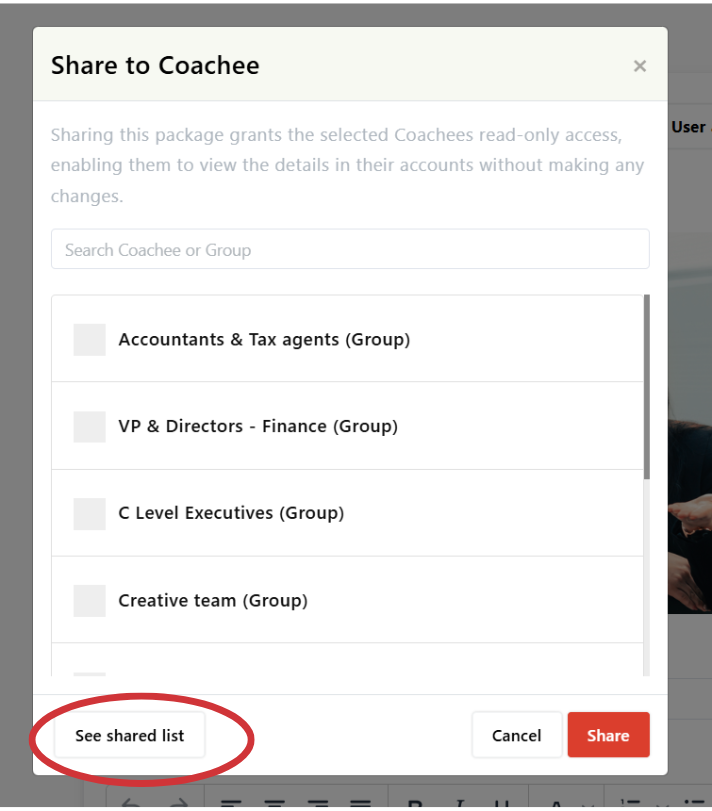
 Share on social
Share on social
Both Coaches and Admins can share Coaching Packages directly on their social media platforms to increase visibility and attract more prospects.
-
Go to the Coaching Packages list in your portal.
-
Click Options next to the package you want to share.
-
Select the icon of the social media platform (e.g., LinkedIn, Facebook, Twitter/X) where you’d like to share the package.
-
Follow the on-screen steps for that platform to complete the sharing process.
 Important Note
Important Note
-
If you later delete the package from Coaching Loft, remember to manually remove or update the shared post on your social platforms.
 Delete a coaching package
Delete a coaching package
- Go to the Coaching Packages panel.
- Click Options next to the package name.
- Select Delete.
- What Happens After Deletion:
- for Coaches: The package will be removed from your Packages list and from your public Coach Profile.
- For Admin: The package will be removed from your Packages list and from the portals of any coaches you assigned or shared the package with.
 Important Notes
Important Notes
- Once deleted, the package cannot be restored.
- Don’t forget to remove the deleted package from your social media channels if you already shared it there.
- Coaches cannot delete packages that are assigned by an admin.
 Turn a package into an engagement
Turn a package into an engagement
convert a package into an engagement to launch structured coaching programs.
- Go to the Engagement tab in the left-hand menu of your portal.
- click the Program Template button.
- You will be redirected to the Program Template List page.
- On the top-right side of the panel, click + New.
- Choose the package you want to convert
- Click save


