Coaching Loft Video Call Recordings
Updated Sep. 02, 2025 by Support For Independent Coaches
For Independent Coaches
 For Coaches within Enterprise & Coaching Firm
For Coaches within Enterprise & Coaching Firm
Coaching Loft allows coaches to record their video call sessions for future review and reference. To enable this functionality, you must share your screen during the call to grant permission for recording.
 Important Note:
Important Note:
Sharing your screen does not broadcast or stream your session to anyone else. Coaching Loft only uses this permission to capture the selected screen, tab, or window for recording.
 Who Can Record
Who Can Record
- Only the host (coach) can initiate a recording.
-
Recording is available only on desktop or laptop browsers.
-
Supported browsers: Google Chrome, Microsoft Edge and Mozilla Firefox
 How to Record on Google Chrome
How to Record on Google Chrome
- From the Record Session popup, click Start recording.
- The Share your screen popup will appear
- Click Chrome Tab.
- Find and select Coaching Loft - Video Call.
- Tick the Share audio checkbox at the bottom.
- Click the Share button to start the recording.
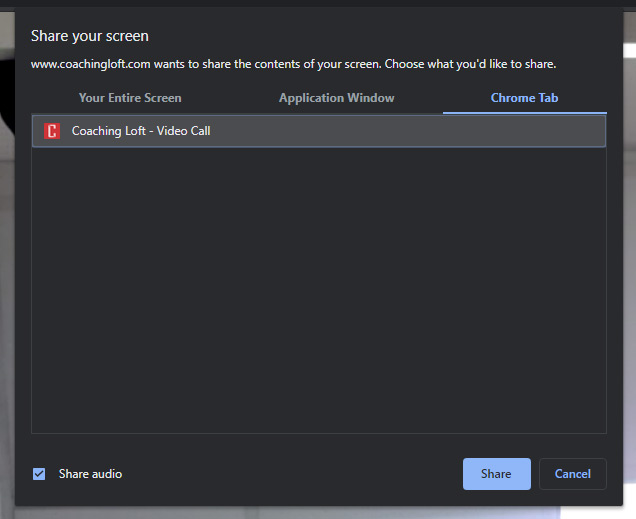
 How to Record on Microsoft Edge
How to Record on Microsoft Edge
- From the Record Session popup, click Start recording.
- The Share your screen popup will appear.
- Click Microsoft Edge Tab.
- Find and select Coaching Loft - Video Call.
- Tick the Share audio checkbox at the bottom.
- Click the Share button to start the recording.
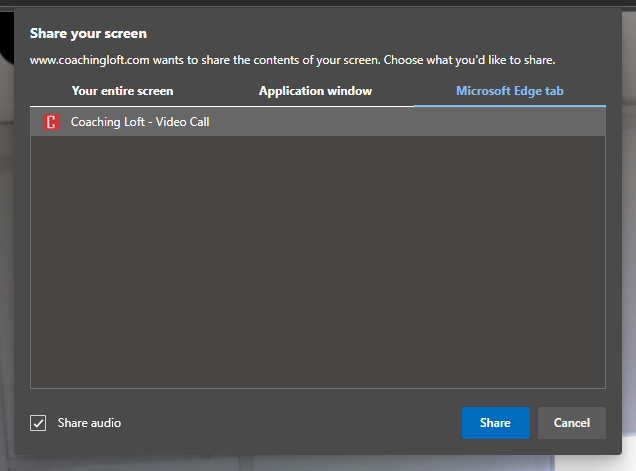
 How to Record on Mozilla Firefox
How to Record on Mozilla Firefox
- From the Record Session popup, click Start Recording.
- A permission popup will appear at the top of your browser.
- Find and select Coaching Loft – Video Call – Mozilla Firefox.
- Click Allow to start the recording.
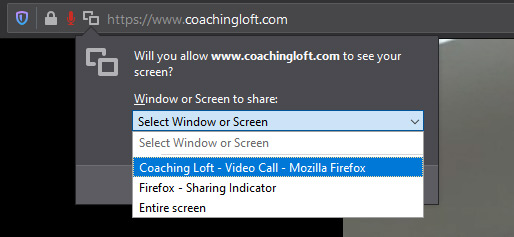
 Download Video Recording
Download Video Recording
Once your video call session ends, the recording download link will be available immediately on the next page after you and your coachee drop the call.
 Important:
Important:
You must download the file before closing the window. Coaching Loft deletes the recording once the meeting room is closed.
 Note:
Note:
The video call recording feature is not accessible for Individual coaches with basic membership, visit the Membership Levels page to know more.


