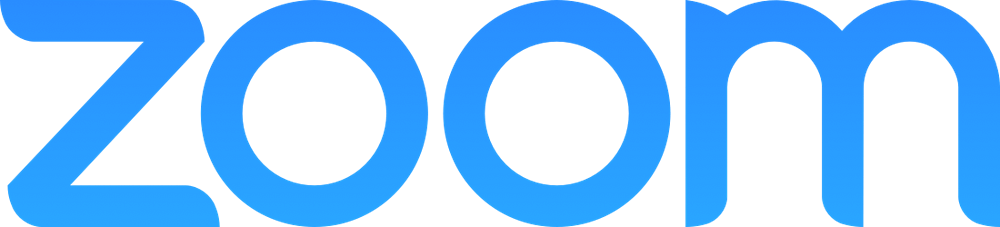Zoom Installation Guide
Updated Nov. 23, 2023 by SupportKeep your Meetings Synchronized
Connect your Zoom account to create and manage Zoom meetings using the Coaching Loft calendar.
Installation:
- Login to Coaching Loft, then click the small avatar profile at the top rightmost side of your screen.
- Choose Integrations.
- On the next page, click Zoom.
- Click the Connect my Zoom Account found at the bottom of the page.
- Log in to Zoom with your Zoom Account credentials.
- Allow Coaching Loft to connect with your Zoom Account by clicking the Connect App button.
- Finished, your Coaching Loft account is now connected to your Zoom Account.
Usage:
- After activation, all appointments scheduled from your Coaching Loft Calendar will automatically have Zoom Meeting link found within the details of the appointment.
- Appointment information will be synced to your Zoom Account > Meetings section.
- Updating or deleting an appointment on CL Calendar will also reflect in your Zoom Account > Meetings section.
Uninstallation:
- Toggle OFF the Enable Plugin switch found at the top of this page to deactivate the integration.
- Login to your Zoom Account and navigate to the Zoom App Marketplace.
- Click Manage > Installed Apps or search for Coaching Loft app.
- Click Coaching Loft app.
- Click Uninstall.
Zoom integration is only accessible to coach accounts with paid membership levels, visit the Membership Levels page.