Manage your Coaching Logs
Updated Sep. 02, 2025 by Support For Independent Coaches
For Independent Coaches
 For Coaches within Enterprise & Coaching Firm
For Coaches within Enterprise & Coaching Firm
 For Coachees
For Coachees
The Coaching Logs section keeps a complete record of all your past coaching sessions. It provides summary statistics, filters, and note-sharing capabilities for both coaches and coachees, ensuring visibility, accountability, and smooth collaboration.
You can access Coaching Logs by clicking “Coaching Logs” in the main menu of your portal.
Coaching Logs Visibilty
 For Coaches
For Coaches
Coaches have full visibility into session history with the following features:
![]() Summary Statistics
Summary Statistics
- Total logged hours
- Average session length
- Number of completed sessions
![]() Filters
Filters
- Session Status: Scheduled, Attended, Expired
- By Coachee: Narrow down logs for a specific coachee to better understand their commitment and attendance patterns
- By Date Range: Apply a date filter to view sessions within a specific timeframe, making it easier to analyze activity trends over weeks, months, or custom periods.
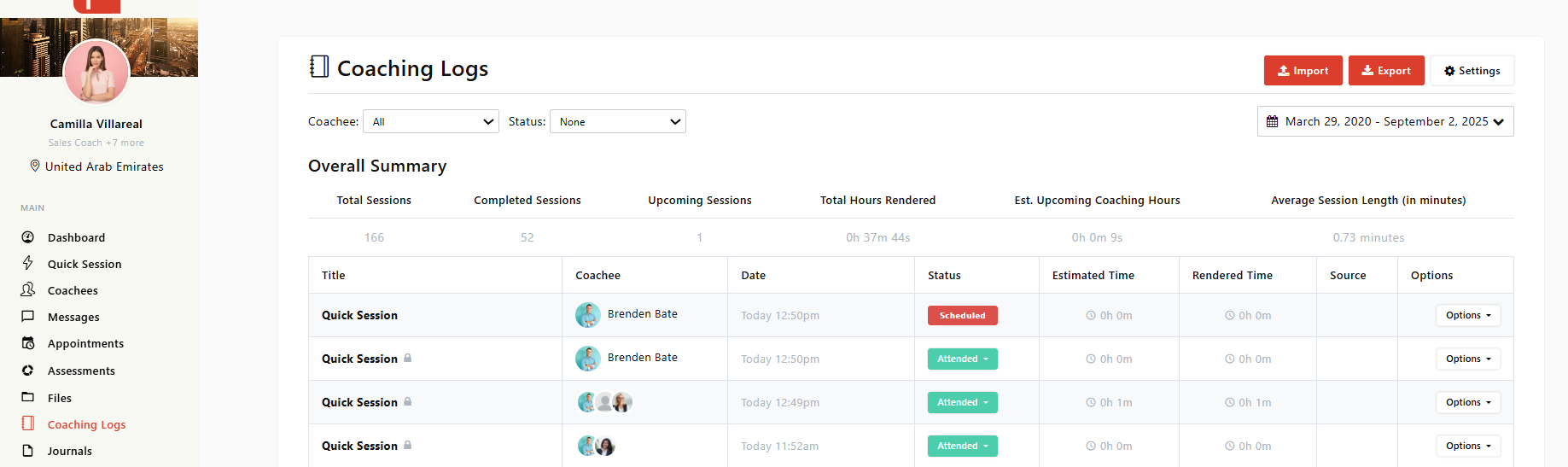
 For Coachees
For Coachees
- View a list of sessions with all coaches they’ve worked with.
- Access details such as:
- Session date
- Session length
- Session status (Scheduled, Attended, Cancelled, Expired.
Sharing Session Notes
 For Coaches
For Coaches
- After a session, you can choose whether to share notes with your coachee.
- Lock icons help you track note-sharing status:
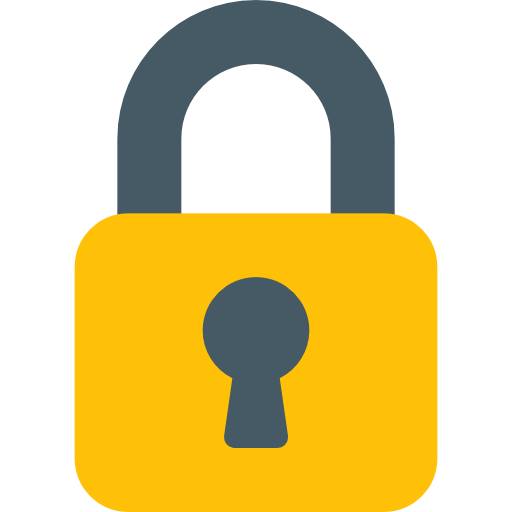 Locked – Notes are private and visible only to you.
Locked – Notes are private and visible only to you.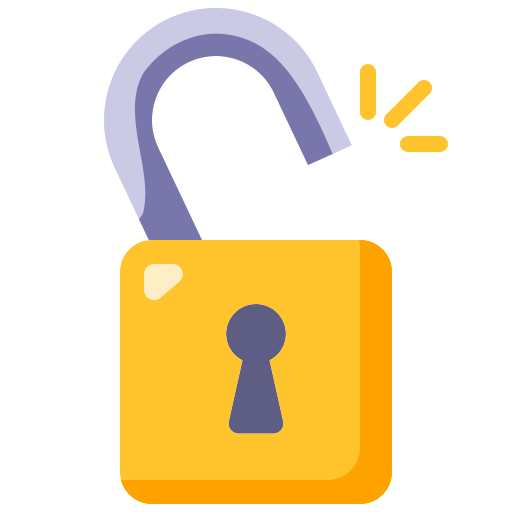 Unlocked – Notes have been shared with the coachee.
Unlocked – Notes have been shared with the coachee.
- To share notes:
- Click Options next to the session.
- Select Share to Coachee.
- To unshare notes:
- Click Options next to the session.
- Select Make Session Private.
- If you need to edit notes before sharing:
- Click the session title.
- Click Edit, update your notes, and save.
- Then click Options → Share to Coachee.
 For Coachees
For Coachees
- If notes are shared, they can view them directly in their portal.
- If notes are not yet shared, they’ll see a
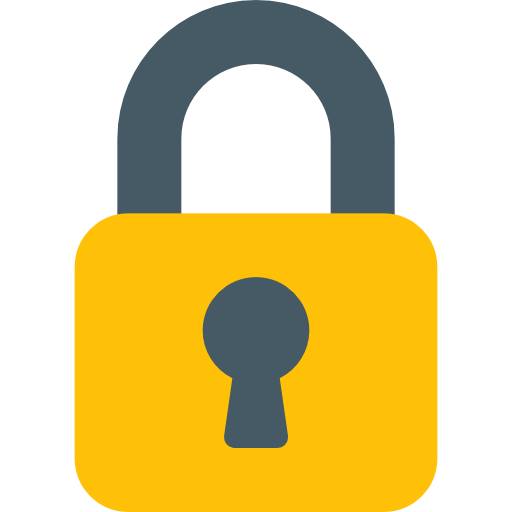 lock icon.
lock icon. - Coachees can request access by clicking Request Access. This sends a notification to the coach to release the notes.
Import Previously Completed Coaching Sessions
- From your Dashboard, click Quick Session.
- Select the coachee related to your session log.
- Enter all the relevant details from that session (topic, notes, duration, etc.).
- At this point, don’t worry about the date and time yet.
- End the session and Save it.
- Go to Coaching Logs in the main menu.
- Find the session you just saved and click the Edit button.
- Update the following fields to match your actual session:
- Date
- Start Time and End Time
- Duration
- Click Save Changes.
Quick Video (No audio)
Bulk Upload Past Session Logs
If you have several coaching sessions that were completed outside Coaching Loft, you don’t need to add them one by one. Instead, you can bulk upload all your past session logs using a CSV file. This ensures your coaching history remains complete, accurate, and centrally managed.
 Steps to Bulk Upload Past Session Logs (For Coaches)
Steps to Bulk Upload Past Session Logs (For Coaches)
- Prepare Your Spreadsheet
- Gather all your past session details (coachee name, date, start time, end time, session duration, notes, etc.).
- Enter them into a spreadsheet following the format outlined in the File Format Guide.
- Export to CSV Format
- Save your spreadsheet as a CSV (Comma Delimited) file.
- If you receive a warning that formatting (colors, formulas, etc.) may be lost, click Yes—this is normal and expected.
- Upload to Coaching Loft
- Go to Coaching Logs in the left-hand menu.
- Click the Import button in the top-right corner of the panel.
- Review the File Format Guide (linked on the same page) to confirm your CSV file matches the required structure.
- Upload your CSV file into the Session Log Uploader.
- Confirm & Save
- Once uploaded, Coaching Loft will process the file and import your past session logs.
- Review the imported logs to confirm all sessions are recorded accurately.


