Manage your Appointments
Updated Oct. 08, 2025 by Support For Coaches
For Coaches
 For Coachees
For Coachees
 For Admin in Enterprise and Coaching firms
For Admin in Enterprise and Coaching firms
The Appointments Calendar provides a centralized view of all your coaching sessions—past, current, and upcoming. It is your go-to tool for scheduling, updating, and managing appointments on the platform.
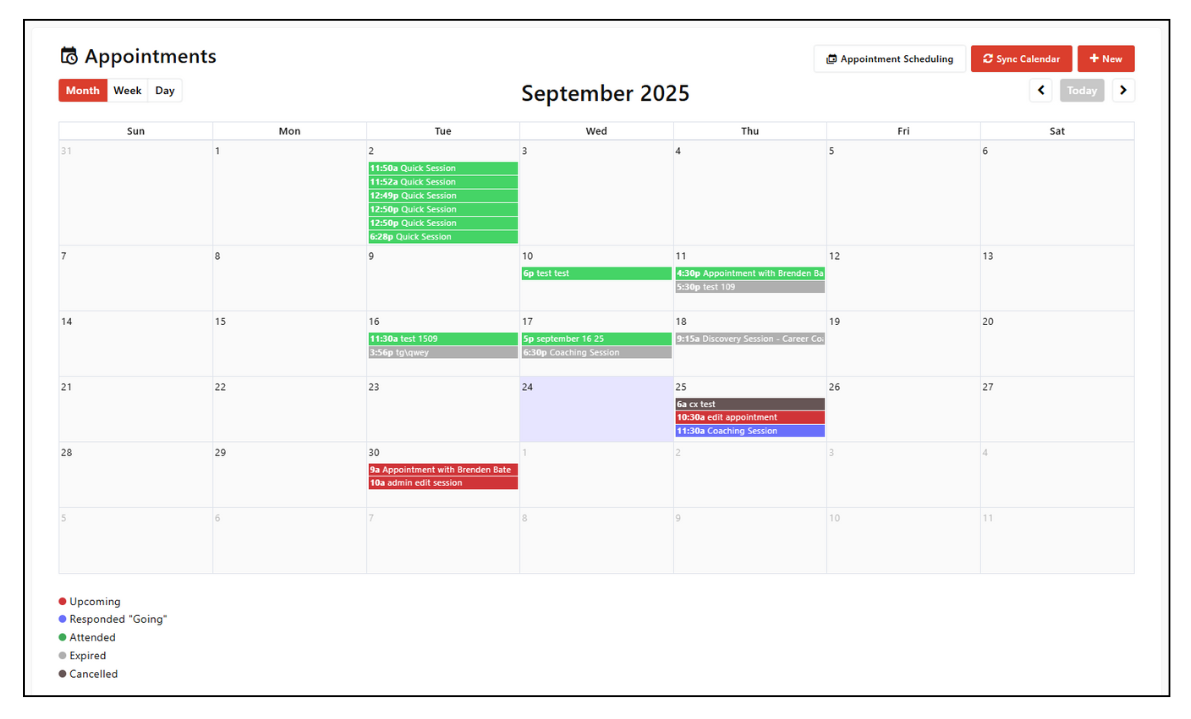
 Schedule Appointments
Schedule Appointments
This section explains how coaches, coachees, and admins can create and manage new appointments. Follow the steps based on your role to set up sessions quickly and accurately.
 For Coaches
For Coaches
To schedule a new coaching session:
- Go to the Appointments section in the left-hand menu of your coach portal.
- Click the “+New” button at the top right of the calendar, or click directly on a specific date.
- Select your coachee(s):
- Choose one or multiple coachees
- Or select a coachee group
- Complete the required fields:
- Session Title
- Date & Time
- Tim Zone (defaults to your availability settings).
- Select the session location:
- In person → Enter the meeting location.
- Online → Choose the meeting platform:
- Coaching Loft (CL) for one-on-one sessions
- Zoom or Microsoft Teams (if integrated) for one-on-one or group sessions
- Click save changes.
- The appointment will be added to both your calendar and your coachee’s calendar.
- It will appear in red,
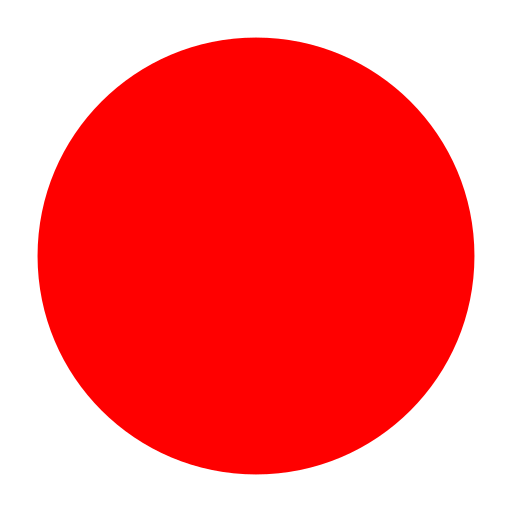 indicating that the session is scheduled.
indicating that the session is scheduled.
 Important Note:
Important Note:
- An email notification and a platform notification will be sent to your coachee with daily reminders to confirm their response.
- An automated email and a platform notification reminder will also be sent 1 hour before the session starts.
- Click “Create a series of appointments” if you wish to schedule recurring sessions. Set the frequency and click Save changes.
 For Coachees
For Coachees
Coachees can also request appointments from their portal:
- Go to the Appointments section in the left-hand menu of your coach portal
- Click the "+New" button or double click on a date from the calendar.
- Select your coach.
- Fill in the appointment details.
- Click “Save Changes.”
- The appointment will be added to both your calendar and your coache’s calendar.
- It will appear in red,
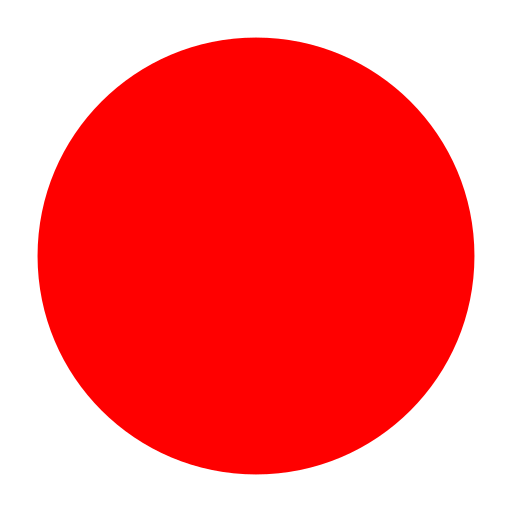 indicating that the session is scheduled
indicating that the session is scheduled
 Important Note:
Important Note:
- Your coach will receive a daily platform notification and an email to confirm or decline your request.
- An automated email and a platform notification reminder will also be sent 1 hour before the session starts.
- Coachees within an enterprise or Coaching Firm account can choose to invite an authorized user to the meeting (such as HR, head of Learning, Head of department), by clicking invite authorized user
 For Enterprise Admin:
For Enterprise Admin:
Admins can schedule appointments between coaches and coachees:
- Go to the Coaches list.
- Click "options" next to the coach’s name
- Click “Schedule an Appointment.”
- You will be redirected to the coach’s calendar.
- Add the appointment title and select the coachee(s).
- Choose the meeting location (in person or online)
- Choose the date and time slot (based on the coach’s availability).
- (Optional) Add a message.
- Click “Save Appointment.”
Once saved:
- The appointment is added to both the coach’s and coachee’s calendars.
- It appears in red
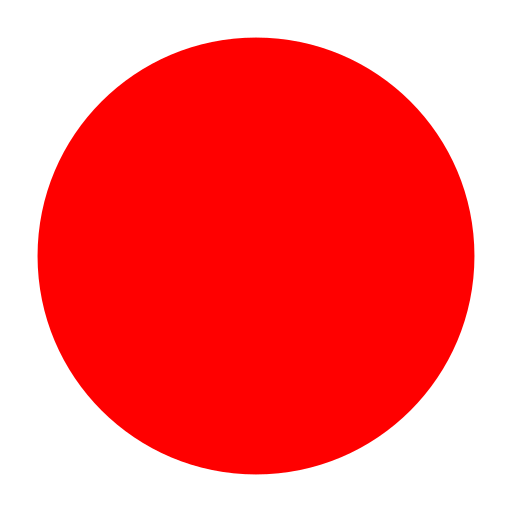 , indicating the session is scheduled.
, indicating the session is scheduled. - The coach can edit the appointment if needed.
- The coachee can respond Going or Not Going, and the color of the meeting will update accordingly.
- Email and platform notifications are sent to all participants.
 Respond to Scheduled Appointments
Respond to Scheduled Appointments
This section shows how coaches and coachees can respond to scheduled appointments. Learn what happens when you accept or decline a session, and how the appointment status is updated in both portals.
 Coach and Coachee Portal:
Coach and Coachee Portal:
-
When an appointment is scheduled → It appears in red
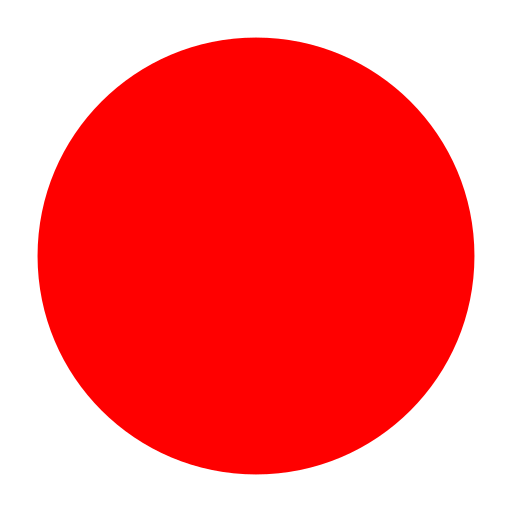 in both portals.
in both portals. -
If the coach or the coachee responds “Going” → The appointment turns purple
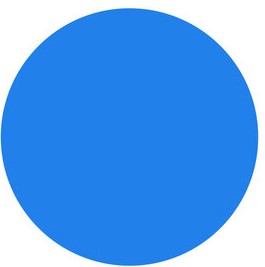 in both portals.
in both portals. -
If the coachee responds “Not Going”:
-
The appointment is automatically removed from the coachee’s calendar.
-
In the coach portal, it remains in red
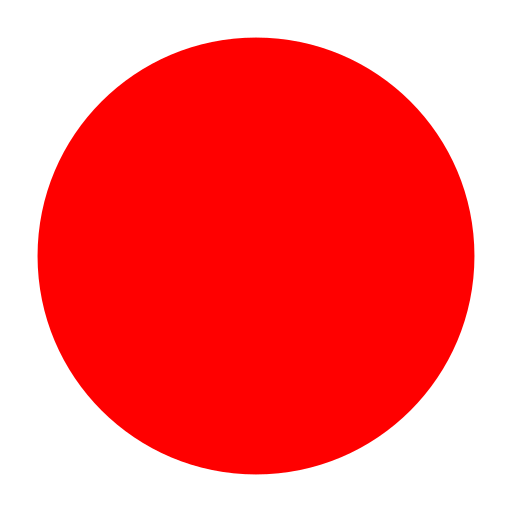 with a note: Coachee responded not attending.
with a note: Coachee responded not attending. -
The time slot becomes available for other bookings.
-
The coache can also remove the appointment manually by clicking the
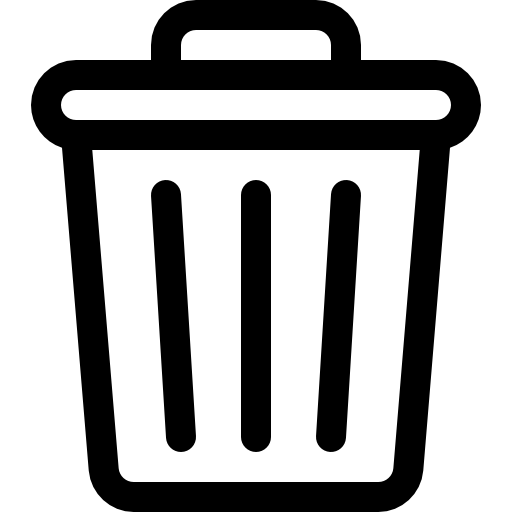 icon.
icon.
-
-
If the coach responds “Not Going”:
-
The appointment remains in red
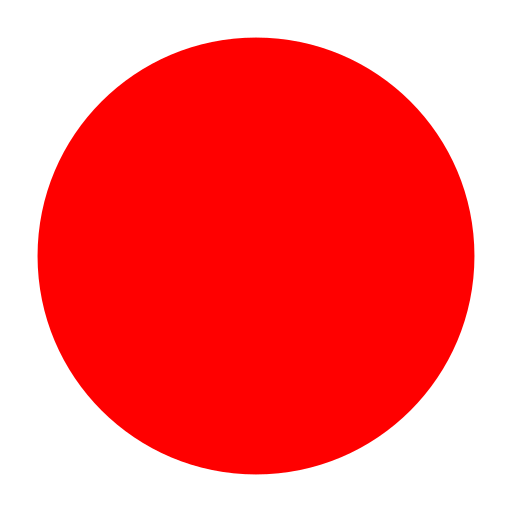 in both portals, with a note: responded not going.
in both portals, with a note: responded not going. -
The time slot becomes available for other bookings.
-
The coach can remove the appointment from their calendar by clicking the
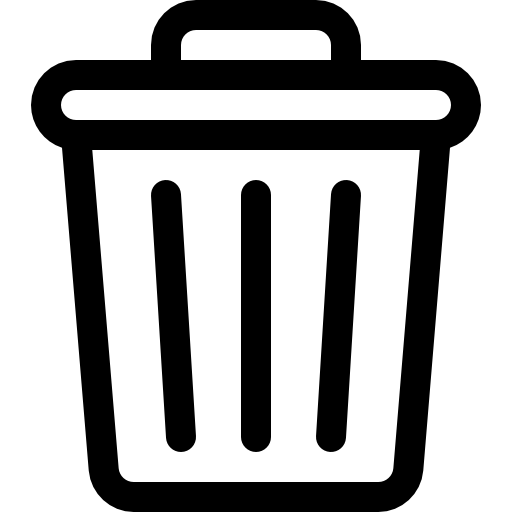 icon.
icon. -
The coachee can remove the appointment from their calendar by clicking Cancel Appointment.
-
 Update Scheduled Appointments
Update Scheduled Appointments
This section explains how coaches and coachees can edit existing appointments. Learn how to adjust session details such as title, time, location, and how updates appear in both the coach and coachee calendars.
 Coach and Coachee Portal:
Coach and Coachee Portal:
- Click the appointment from the calendar.
- Update the fields you wish to change.
- Click Save Changes.
- An email notification will be sent to the invitees upon submitting the changes made to the scheduled appointment.
 Important Note:
Important Note:
- If an appointment is rescheduled, the updated session will appear in red
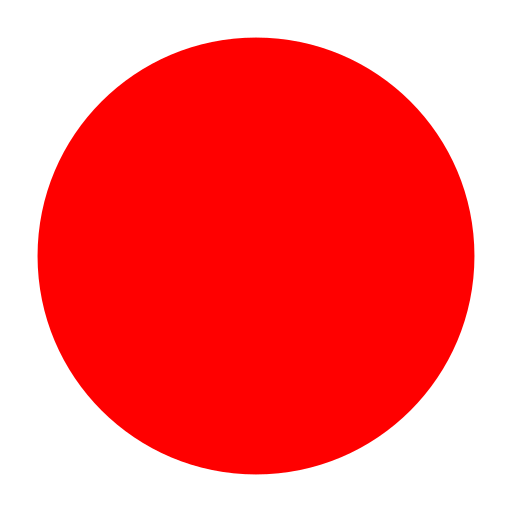 until the invitee accepts the new appointment.
until the invitee accepts the new appointment. - Coaches can update appointments they schedule, as well as those created by their coachees or the admin.
- Coachees can only modify appointments they have personally scheduled.
- Admins Cannot modify or cancel appointments scheduled between coaches and coachees.
 Cancel Scheduled Appointments
Cancel Scheduled Appointments
This section explains how coaches and coachees can cancel existing appointments. Follow the steps to remove a session, provide a cancellation reason, and understand how cancellations affect both calendars.
 Coach Portal
Coach Portal
- Open the appointment from your calendar.
- Click
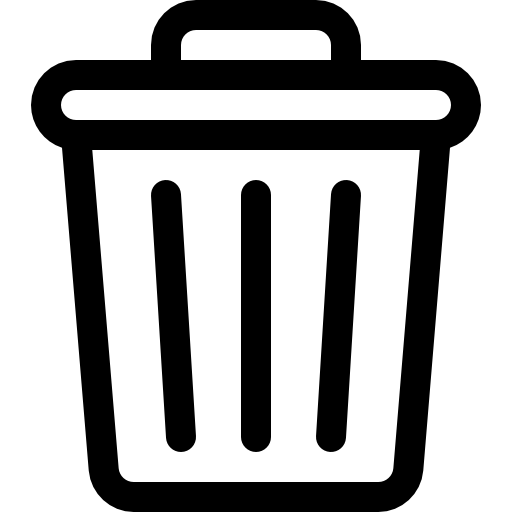 at the bottom of the page.
at the bottom of the page. - Enter a cancellation reason to proceed.
- Click Submit.
- The color of the appointment will change from purple
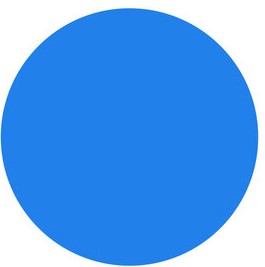 to dark grey
to dark grey .png) in your and your coachee calendar
in your and your coachee calendar
 Coachee Portal
Coachee Portal
- Open the appointment from your calendar.
- Click Cancel.
- Enter a cancellation reason to proceed.
- The color of the appointment will change from purple
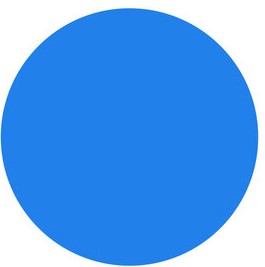 to dark grey
to dark grey .png) in your and your coache calendar.
in your and your coache calendar.
If the coach has set a cancellation deadline, the coachee will not be able to cancel once the time frame has passed.
 Important Note:
Important Note:
- Admins do not have the ability to modify or cancel appointments scheduled between coaches and coachees.
 Appointment Color Guide
Appointment Color Guide
Easily identify the status of your sessions using the color indicators shown on your calendar.
![]() Red: Scheduled (upcoming session)
Red: Scheduled (upcoming session)
![]() Purple: Confirmed (coach or coachee responded “Going”)
Purple: Confirmed (coach or coachee responded “Going”)
![]() Green: Attended (session successfully completed)
Green: Attended (session successfully completed)
![]() Light Grey: Expired (coach or coachee did not attend the session)
Light Grey: Expired (coach or coachee did not attend the session)
![]() Dark Grey: Cancelled (appointment was cancelled after being confirmed)
Dark Grey: Cancelled (appointment was cancelled after being confirmed)


