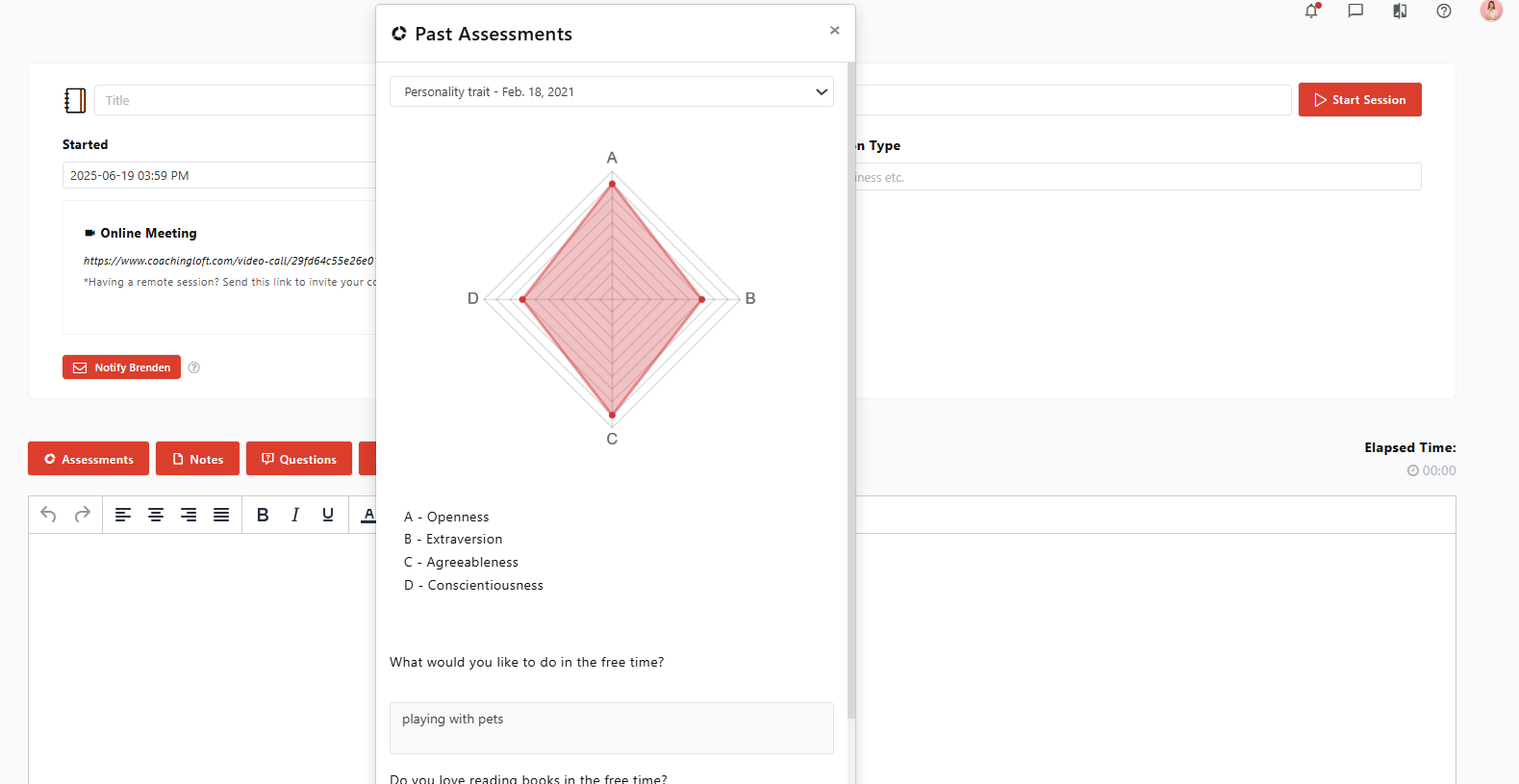Manage Your Coachees
Updated Sep. 10, 2025 by Support For Independent Coaches
For Independent Coaches
 For Coaches within Enterprise & Coaching Firm
For Coaches within Enterprise & Coaching Firm
The "Coachees" section is where you can view and manage all your coachees.
- Access their profiles
- Monitor their activities
- Schedule appointments
- Assign assessments
- Attach files and goals
- Assign coaching questions
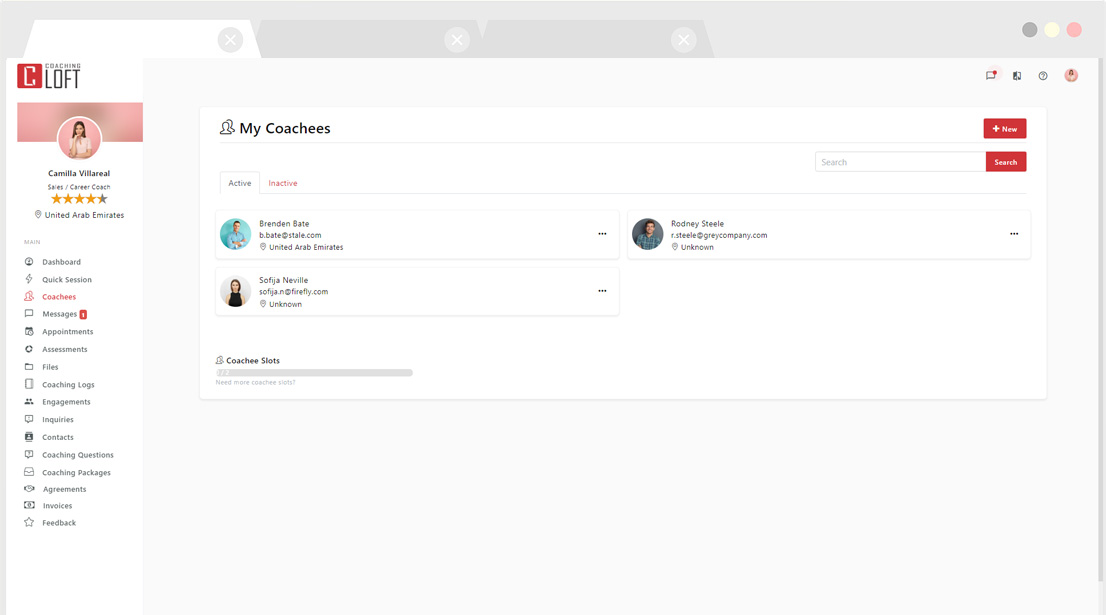
 Tip:
Tip:
Each coachee listing has a quick access menu (click the ellipsis icon ⋮), allowing you to perform common actions directly from the list—saving you valuable time.
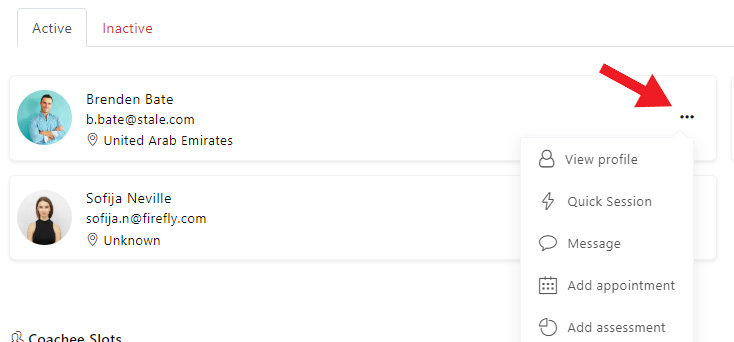
 Add a New Coachee
Add a New Coachee
To add a new coachee to your Coaching Loft Account, follow these steps:
- Go to the Cochee tab, on the lef-hand menu in your Coach Portal.
- Click the "New" button at the top of the panel.
- A modal will appear—Fill in the coachee’s:
- First Name
- Last Name
- Email Address
- Click "Send Invitation" (Optional)
- Click "Submit" to save the coachee to your list.
 Important Note:
Important Note:
- If you click "Send Invitation", an invitation email will be sent to the coachee so they can activate their Coaching Loft account.
- If you don't send the invitation, , the coachee’s details will be saved in your list, but they will not have access to their portal until the invitation is sent and the account is activated.
- Editing Coachee Details: You can only edit the coachee’s name, and email while their account is still inactive.
- You can check the status of your coachees , under status in the cochee list.
- Active: The coachee has received the invitation email and activated their account.
- Invited: You’ve sent the invitation email, but the coachee has not yet activated their account. To resend the invitation click “Options” > “Resend Invitation”.
- Not invited: The coachee was added but not invited. You can invite them later by clicking “Options” > “Send Invitation”.
 Your Coachee's Profile:
Your Coachee's Profile:
Once a coachee has been added to your account, you can access their dedicated profile by clicking on their name in the "Coachees" section. Each coachee has an individual profile view that allows you to manage and track their entire coaching journey.
 Note:
Note:
The profile includes a tabbed navigation menu where you can manage and view:
- Activity Summary
- Goals & Milestones
- Files
- Notes
- Session Logs
- Assessments
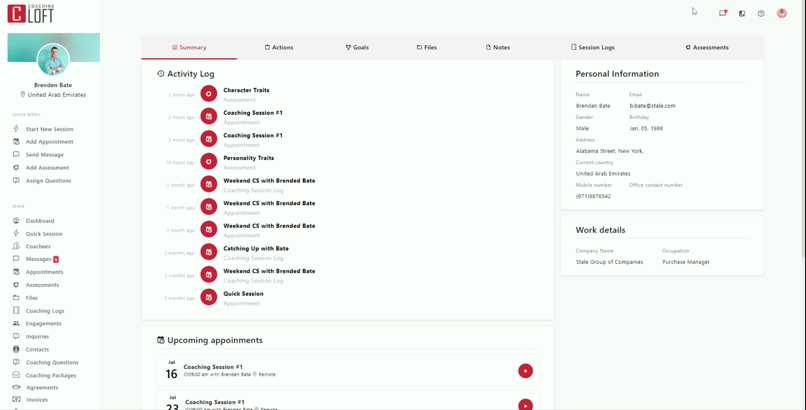
 Actions
Actions
The Actions tab allows you to assign, monitor, and interact with specific tasks for your coachee.
Each action includes:
- A progress slider and progress meter to visually track completion.
- A comments system for brief feedback or clarification between coach and coachee.
 Note:
Note:
- Coachees can also create actions directly from their own portal. Any action created by a coachee will automatically appear under the "Actions" tab within their profile on your coach portal.
- You will receive both an in-app notification and an email alert whenever a coachee creates a new action, ensuring you stay informed and aligned with their progress.

 Adding a New Action
Adding a New Action
To create a new action or task:
- Click the "New" button at the top right of the Actions panel.
- Enter the Action/Task name and Due Date.
- (Optional) Link the action to an existing goal.
- (Optional) Make this action recurring but setting frequency and duration
- Click "Save".
- Once saved, the action will refelect on your coachee’s account under "Actions" tab.
- an in-app notification and an email alert is sent whenever your coachee updates the progress or modifies the task.
 Goals & Milestones:
Goals & Milestones:
Goals & Milestones help structure long-term development for your coachees. A Goal is a broader objective that contains one or more Milestones, and each Milestone consists of several actionable tasks.
- A Goal is marked complete only when all related Milestones are completed.
- Milestones are, in turn, marked as complete once all associated Actions have been completed.
- Both the coach and the coachee have the ability to adjust the completion percentage of each action, reflecting the actual progress made.
Setting up goals and milestones provides your coachees with a clear developmental path and supports accountability throughout the coaching journey.
 Note:
Note:
- Coachees can also create goals directly from their own portal. Any goal created by a coachee will automatically appear under the "Goal" tab within their profile on your coach portal.
- You will receive both an in-app notification and an email alert whenever a coachee creates a new goal, ensuring you stay informed and aligned with their progress.
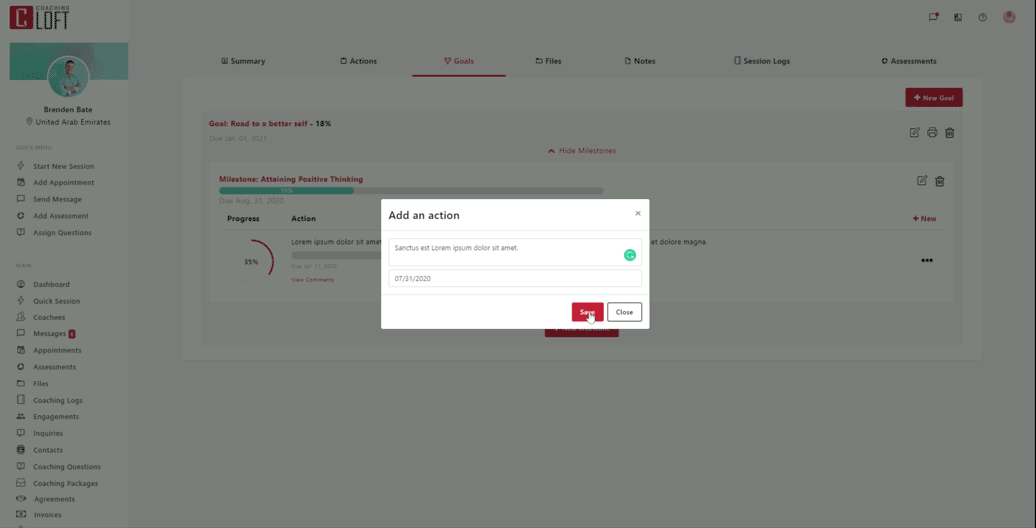
 Creating a New Goal:
Creating a New Goal:
- Go to the "Goals" tab in the coachee’s profile.
- Click the “New Goal” button in the top-right corner.
- Enter the Goal Title and Due Date.
- Click “Submit” to create the goal.
 Creating Milestones:
Creating Milestones:
- On an existing goal, click “View Milestones”.
- Click “New Milestone”.
- Enter the Milestone Title and Due Date.
- Click “Save” to add the milestone.
 Creating a New Action under an Existing Milestone:
Creating a New Action under an Existing Milestone:
- Under a milestone, click the “Create one now” button, alternatively, click on "Options" > " Add New Action".
- Fill in the Action/Task and Due Date fields.
- Click “Save” to finalize.
Like individual actions, you will receive an in-app notification and an email alert whenever the coachee updates the task status or makes any changes.
 Files:
Files:
This section allows you to attach and manage files for each coachee. Files can include coaching resources, worksheets, contracts, or any other relevant material.
Shared files appear in the coachee’s portal, and any files the coachee shares with you will also be displayed here.
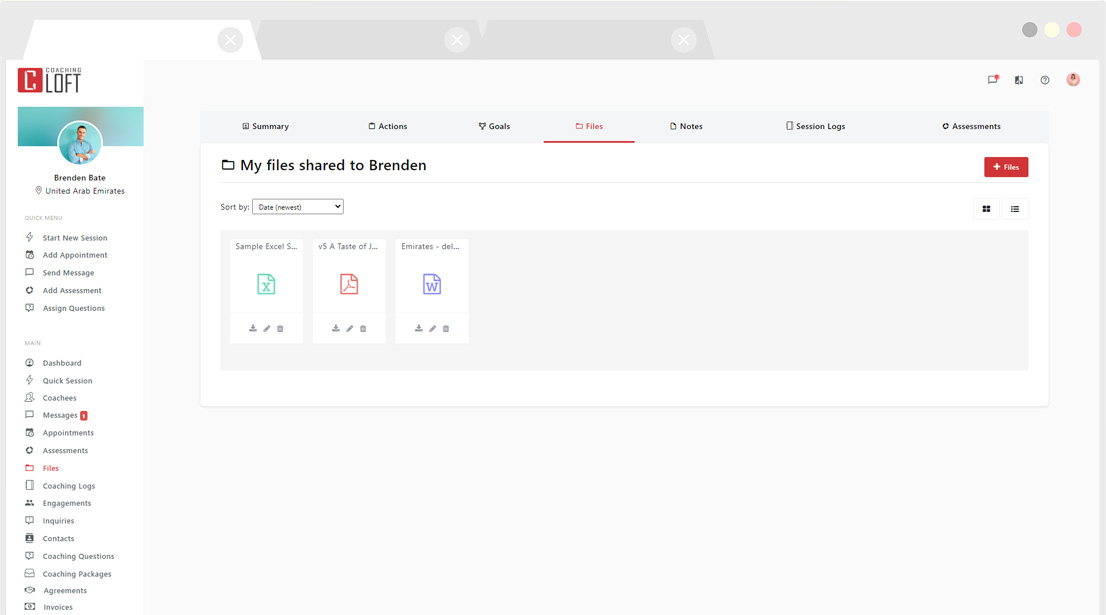
 How to Upload a New File:
How to Upload a New File:
- Go to the Files tab within your coachee’s profile.
- Click the “+ Files” button in the top-right corner.
- Attach the desired file.
- Choose the Permission Level:
- Private (only visible to you)
- Shared (visible to the coachee)
- Click “Submit” to upload the file.
An in-app notification and an email alert is sent to the coachee if the file is marked as “Shared.”
 Notes:
Notes:
The Notes tab is where you can create and store private notes specifically related to each coachee for your reference.
These notes are only visible to you and can be used during coaching sessions via the Coaching Notepad. Coachees will not have access to this section.
This section serves as your personal coaching journal—a space to capture reflections, session summaries, observations, and next steps, tailored individually to each coachee.
 Session Logs:
Session Logs:
This tab contains the full history of coaching sessions conducted with a specific coachee. Each session entry includes details such as:
- Session Title
- Date
- Duration
- Session Status (e.g., Attended, Cancelled, No-Show, Late)
 Assessments:
Assessments:
This section lists all the assessments assigned to the coachee. You can view assessments directly and reference them during live coaching sessions using the Coaching Notepad.