Manage 360 Assessments
Updated Sep. 19, 2025 by Support For Independant Coaches
For Independant Coaches
 For Coaches within Enterprise & Coaching Firm
For Coaches within Enterprise & Coaching Firm
 For Admin in Enterprise Accounts and Coaching firms
For Admin in Enterprise Accounts and Coaching firms
A 360 Assessment (multi-rater assessment) gathers feedback about a coachee from multiple participants (e.g., manager, peers, direct reports) alongside the coachee’s self-evaluation. Below is how to create, assign, and manage 360 assessments in Coaching Loft.
 For Coaches
For Coaches
 Create a 360 Assessment
Create a 360 Assessment
You can create a 360 assessment in two ways.
Option 1: Create from Scratch
- Go to the Assessments tab in the left-hand menu of your coach portal.
- Click + New.
- In the assessment template window, click the 360 toggle at the top-right to convert it to a 360-degree format.
- Add Traits (optional): If you add traits, you must include at least 4 (up to 8 via Add Another Field).
- Add Questions (open-ended, multiple-choice, rating scales, etc.).
- Click Save.
- The assessment is stored under Templates and will display “360 Assessment” beneath its name in the list.
- Participants are added when you assign the assessment (not during template creation).
Option 2: Convert a Standard Assessment to 360
- From Assessment Templates, click Assign next to the template you want to use.
- In the assignment view, click the 360 toggle at the top-right to convert it to 360 format.
- Proceed with the assignment steps below (see Assign a 360 Assessment).
 Assign a 360 Assessment
Assign a 360 Assessment
- Click the Assign button next to the 360 assessment you want to send.
- A popup window will appear:
- Select a participants list you’ve previously used in another 360 assessment, or
- Click No, thanks to create a new list from scratch.
- Due Date – Set the deadline for submission.
- Select Coachee – Choose the coachee who is the subject of the 360 assessment.
- Add Participants – Enter the details of the people who will complete the assessment for this coachee.
- Click + Add Another Participant to include multiple respondents.
- Click Save & Send to finalize.
The 360 assessment will be sent to:
- The coachee for self-assessment.
- All participants you listed for external feedback.
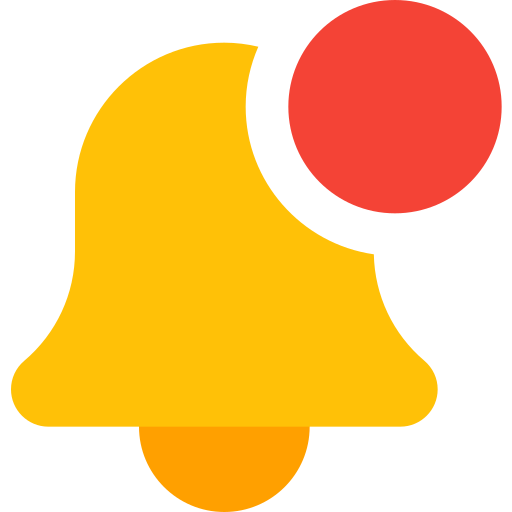 Notifications
Notifications
- Coachee: Notified on the platform and via email when the 360 is assigned.
- Participants: Notified via email with instructions to complete the assessment.
- Coach: Receives platform and email notifications as submissions are completed.
 Set Assessment Reminders
Set Assessment Reminders
Automate reminders so coachees and participants submit their responses on time.
- Open the Reminders tab (right-hand side, next to Assigned Assessments).
- Set the reminder frequency.
- Click Save Changes to activate reminders.
 For Admin
For Admin
 Create a 360 Assessment
Create a 360 Assessment
As an administrator, you can create 360-degree assessments that can be shared across the organization and optionally allow coachees to add participants.
- Go to the Assessments tab in the left-hand menu of your admin portal.
- Click + New to begin creating a new assessment.
- In the assessment template window, toggle Make this a 360 Assessment (found under the Description field).
- If toggled on, you’ll see an additional option: Allow Coachee to Add Participants.
- Enabling this option lets the coachee invite participants (peers, subordinates, supervisors) when the assessment is assigned to them.
- Admins can still add participants manually even if this option is enabled.
- If the option is not toggled on, admin must add participants before proceeding.
- If toggled on, you’ll see an additional option: Allow Coachee to Add Participants.
- Complete Assessment Details
- Add a title and description (optional).
- Add Traits: You are not required to include traits, but if you do, a minimum of 4 is mandatory (maximum 8).
- Add your questions (open-ended, multiple-choice, rating scales, etc.).
- Click Submit.
- The 360 Assessment will now appear under your Assessment Templates list.
- A “360” tag will be displayed next to the template name to indicate it is a 360-degree assessment.
- By default, all assessment templates created by admin are visible to every coach within the organization.
- If an assessment should only be visible to specific coach(es), admin can use the "Share Template to coach" feature.
 Share a Template to Coach
Share a Template to Coach
To make the assessment template visible to specific coaches:
- Click Options > Share Template to coach.
- Select the coach(es) you want to share the template with.
- Click Save.
- The template will only be visible to selected coaches.
- It will appear under Assessment Templates in the coach’s portal with a
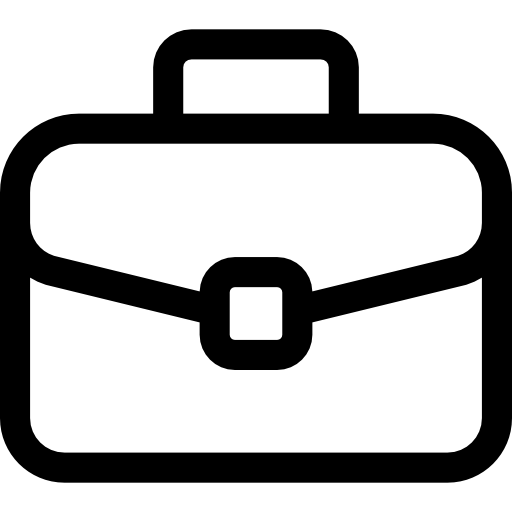 indicating it was shared by an admin.
indicating it was shared by an admin. - Coaches cannot edit assessment templates shared by admins; they can only use them as provided.
 Assign to One or Multiple Coachees
Assign to One or Multiple Coachees
- Click the Assign button next to the template you want to assign.
- Select Assign to Coachees.
- Enter the due date for participants to submit their responses.
- Add participants:
- If Allow Coachee to Add Participants is turned on, you can optionally add additional participants by clicking Add Participants.
- If Allow Coachee to Add Participants is turned off, you will have to add participants in order to process.
- Click Assign to Coachee.
- Select one or multiple coachees.
- Click Assign to send the assessment.
 Bulk Assign to Coachees
Bulk Assign to Coachees
- Prepare your coachee list in a CSV file.
- Go to the Assessments tab in the left-hand menu of your portal.
- In the Assessment Templates section, click the Assign button next to the assessment you want to assign.
- Select Bulk Assign.
- Upload your CSV file.
- Click Proceed to finalize the bulk assignment.
 Pro Tip
Pro Tip
Review the File Format Guide before uploading to avoid errors in the import process.
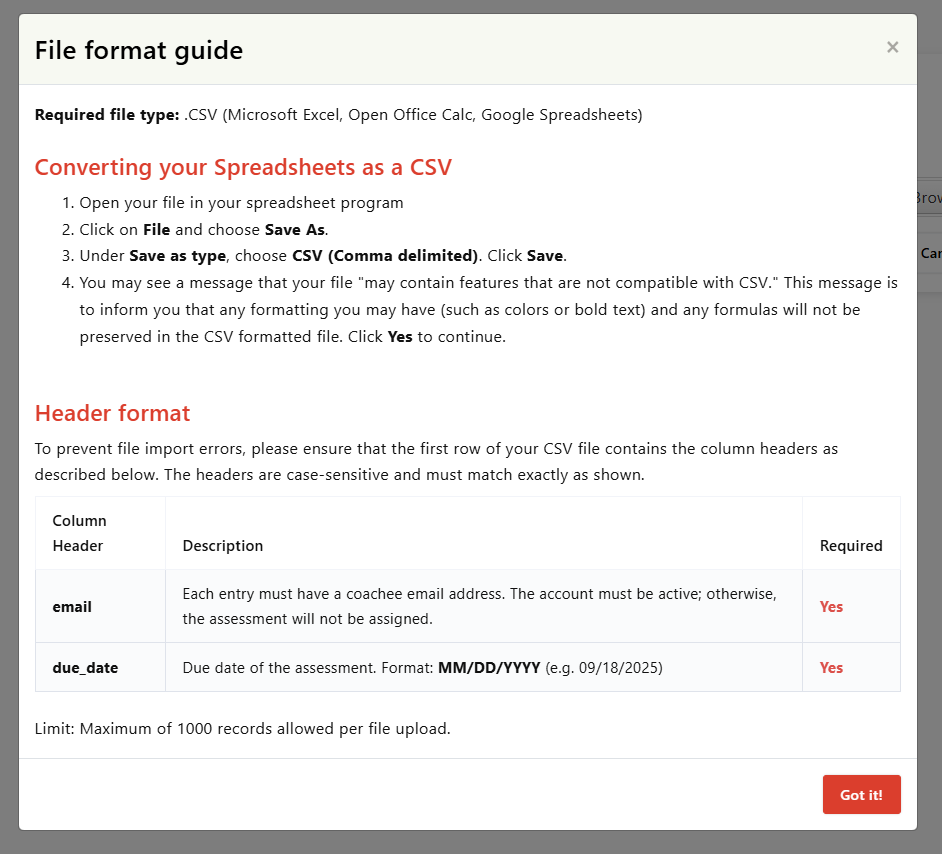
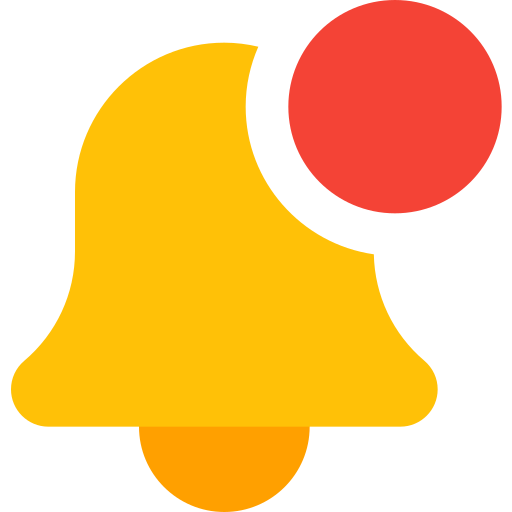 Notifications
Notifications
- Coachee: Notified on the platform and via email when the 360 is assigned.
- Participants: Notified via email with instructions to complete the assessment.
- Admin: Notified via email when submissions are completed.
 Set Assessment Reminders
Set Assessment Reminders
Automate reminders so coachees and participants submit their responses on time.
- Open the Reminders tab (right-hand side, next to Assigned Assessments).
- Set the reminder frequency.
- Click Save Changes to activate reminders.


