Assign Assessments
Updated Sep. 18, 2025 by Support For Independant Coaches
For Independant Coaches
 For Coaches within Enterprise & Coaching Firm
For Coaches within Enterprise & Coaching Firm
 For Admin in Enterprise Accounts and Coaching firms
For Admin in Enterprise Accounts and Coaching firms
The Assign Assessments feature allows coaches and administrators to send assessments to individual coachees or groups. This ensures that feedback, progress tracking, and evaluation are seamlessly integrated into the coaching journey.
 Assign Assessments
Assign Assessments
- Go to the Assessments tab in the left-hand menu of your portal.
- In the Assessment Templates section, click the Assign button next to the assessment you want to assign.
- Update the Assessment Title and Description if needed.
- Set the due date for your coachee(s) to submit the completed assessment.
- Click Assign to Coachee.
- Select one coachee, or
- Select multiple coachees if you want to assign the assessment to more than one person.
- For Coaches - Click Set up as a recurring assessment and configure the frequency if you wish the assessment to be sent on a recurring basis.
- click Assign.
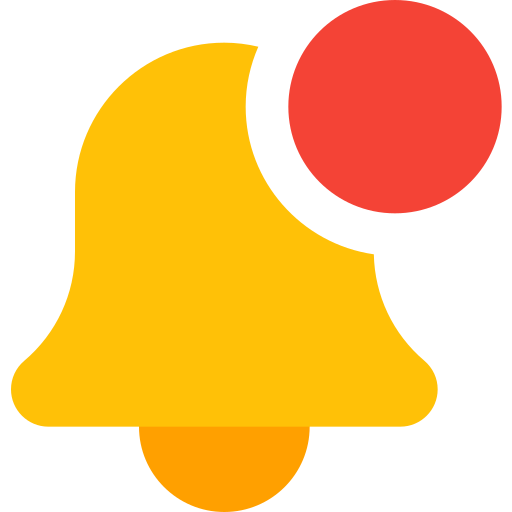 Notifications:
Notifications:
- An email and a platform notification will be sent to the coachee(s) alerting them to complete the assessment.
- Once submitted, the coach / admin will also be notified.
 Set Assessment Reminders
Set Assessment Reminders
Send automated reminders to coachees to submit their answered assessments.
- Go to the Reminders tab, located on the right-hand side next to Assigned Assessments.
- Set the reminder frequency.
- Click Save Changes to activate reminders.
 Bulk Assign Assessments (For Admin)
Bulk Assign Assessments (For Admin)
- Prepare your coachee list in a CSV file.
- Go to the Assessments tab in the left-hand menu of your portal.
- In the Assessment Templates section, click the Assign button next to the assessment you want to assign.
- Select Bulk assign.
- Upload your CSV file.
- Click Proceed to finalize the bulk assignment.
 Pro Tip
Pro Tip
Review the File Format Guide before uploading to avoid errors in the import process.
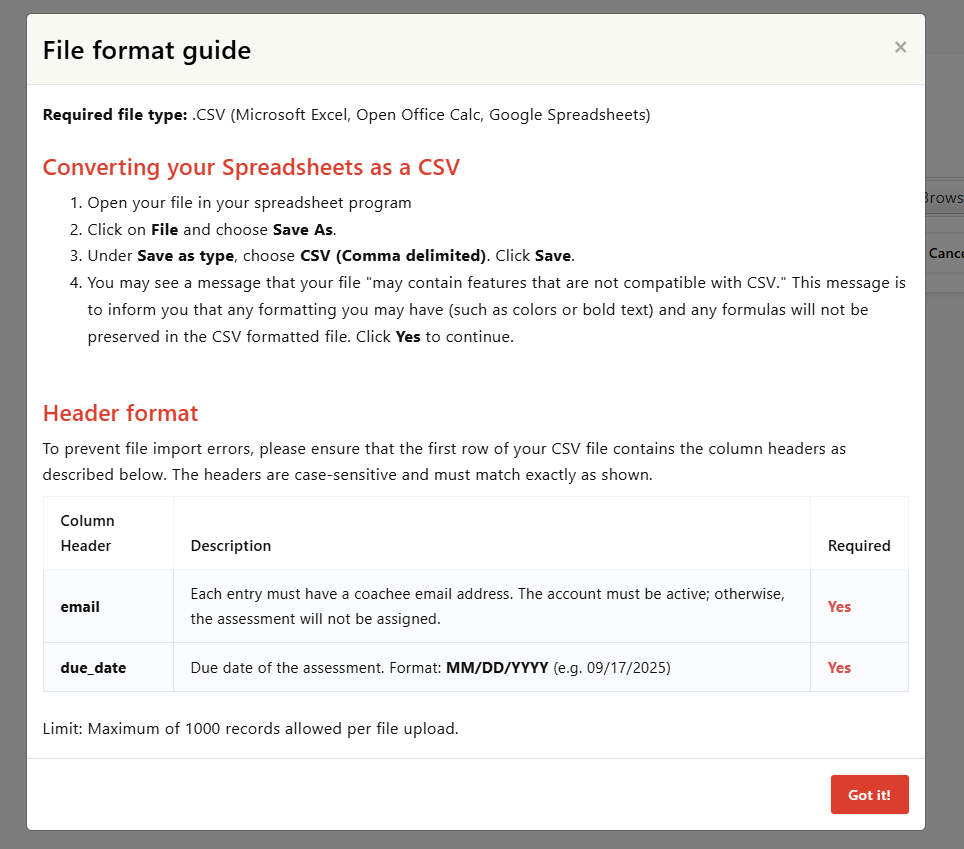
 View Assigned Assessments
View Assigned Assessments
 For Coaches
For Coaches
You can access assigned assessments from multiple places in your portal:
- Assessments tab in the left-hand menu of your portal, scroll down to "Assigned Assessments".
- Dashboard - Assigned Assessments section.
- Coachee Profile - Assessments tab, here you can see completed assessments.
- Coaching Notepad - during a live coaching session for quick reference, here you can see complated assessments
 For Admin
For Admin
To view all assigned assessments in your portal:
-
Go to the Assessments tab in the left-hand menu.
-
Scroll down to the Assigned Assessments section.
-
Here, you can track all assessments assigned to coachees across the organization, monitor their status (Pending / Completed), and manage visibility.

 Export Assigned Assessments
Export Assigned Assessments
To export assigned assessments from your portal:
-
Click the Export button next to Assigned Assessments.
-
Fill in the required fields to customize your export.
-
Click Export to generate and download the file.
The exported file will contain all the assessment data you selected, making it easier to track, analyze, or archive assessment results.


