Create Assessment Templates
Updated Sep. 18, 2025 by Support For Independant Coaches
For Independant Coaches
 For Coaches within Enterprise & Coaching Firm
For Coaches within Enterprise & Coaching Firm
 For Admin in Enterprise and Coaching firms
For Admin in Enterprise and Coaching firms
The Create Assessments feature allows coaches and administrators to design customized assessments that support structured feedback, evaluation, and coachee development. Assessments can be tailored to capture progress, measure competencies, or gather reflective insights depending on the coaching or organizational need.
 For Coaches
For Coaches
Coaches can create their own assessment templates for use with individual coachees or coachee groups.
These assessments are saved as templates, allowing them to be reused across multiple coaching engagements.
 Create a New Assessment
Create a New Assessment
- Go to the Assessments tab in the left-hand menu of your coach portal.
- Click + New.
- Enter a title and description (optional) for the assessment.
- Add Traits –You are not required to add traits, but if you do, you must include at least 4 traits. You can add more by clicking Add Another Field, with a maximum of 8 traits.
- Add your questions (open-ended, multiple-choice, rating scales, etc.).
- Once complete, click Save. The assessment will be stored under Templates.
 Edit an Assessment Template
Edit an Assessment Template
- Click Options next to the assessment you want to edit.
- Click Edit.
- Make the required changes, and then click Save.
 Duplicate an Assessment Template
Duplicate an Assessment Template
- Click Options > Duplicate.
- A copy of the assessment will be saved under your Assessment template list with “(Copy)” next to its name.
- To edit the duplicated assessment, click Options > Edit.
 Delete an Assessment Template
Delete an Assessment Template
Click Options > Delete to permanently remove the assessment from your list.
 For Admin in Enterprise Accounts and Coaching firms
For Admin in Enterprise Accounts and Coaching firms
Administrators can create assessment templates, assign them directly to coachees, and make them available for coaches to use within their coaching programs.
 Create a New Assessment
Create a New Assessment
- Go to the Assessments tab in the left-hand menu of your Admin portal.
- Click + New.
- Enter a title and description (optional) for the assessment.
- Add Traits – You are not required to add traits, but if you do, you must include at least 4 traits. You can add more by clicking Add Another Field, with a maximum of 8 traits.
- Add your questions (open-ended, multiple-choice, rating scales, etc.).
- Once complete, click Save.
- The assessment will be stored under Templates.
- By default, all assessment templates created by admin are visible to every coach within the organization.
- If an assessment should only be visible to specific coach(es), admin can use the "Share Template to coach" feature.
 Share a Template to Coach
Share a Template to Coach
To make the assessment template visible to specific coaches:
- Click Options > Share Template to coach.
- Select the coach(es) you want to share the template with.
- Click Save.
- The template will only be visible to selected coaches.
- It will appear under Assessment Templates in the coach’s portal with a
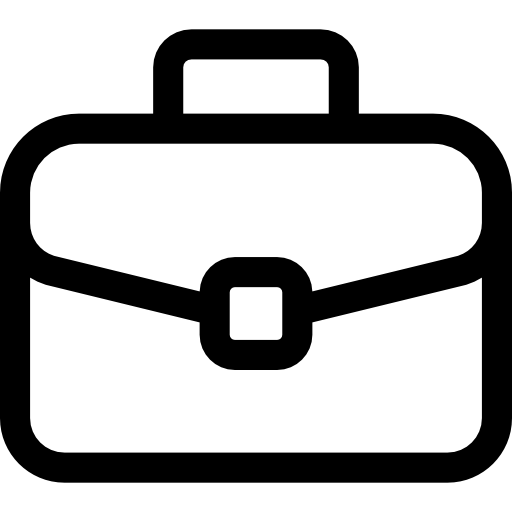 indicating it was shared by an admin.
indicating it was shared by an admin. - Coaches cannot edit assessment templates shared by admins; they can only use them as provided.
 Edit an Assessment Template
Edit an Assessment Template
- Click Options next to the assessment you want to edit.
- Click Edit.
- Make the required changes, and then click Save.
 Delete an Assessment Template
Delete an Assessment Template
- Click Options > Delete to permanently remove the assessment from your list.
- If the template was previously shared with one or more coaches, deleting it from your portal will also remove it from their portals.


