Assign & Manage Engagements
Updated Oct. 09, 2025 by Support For Independant Coaches
For Independant Coaches
 For Coaches within Enterprise & Coaching Firm
For Coaches within Enterprise & Coaching Firm
 For Admin in Enterprise and Coaching firms
For Admin in Enterprise and Coaching firms
 For Coaches
For Coaches
The Engagement feature allows coaches to assign structured coaching programs to their coachees. Engagements can be built from scratch or based on existing program templates, helping you organize sessions, assessments, files, and resources into a clear sequence.
 Assign an Engagement
Assign an Engagement
- Go to the Engagement tab in the left-hand menu of your coach portal.
- Click + New at the top-right side of the panel.
- Select a Coachee(s), then click Next.
- Choose one of the following:
- Select a Program Template from the template window.
- Skip to build the engagement from scratch.
- Schedule the items within your engagement:
- Coaching Sessions: Set the date, time, and location (in person or online), add an optional message to your coachee(s).
- Assessments, Files, and Links: Schedule a send date or send them immediately.
 For Admin
For Admin
Admin have the ability to create and assign coaching engagements on behalf of coaches. This feature allows for both single and bulk assigment, with added flexibility for managing accesibility and visibility across the organization.
 Assign a single Engagement
Assign a single Engagement
- Go to the Engagement tab in the left-hand menu of your Admin portal.
- Click + New at the top-right side of the panel.
- Click +Create New.
- Select one or more coachees (or a coachee group) and click Next.
- Select the coach you want to assign to the engagement then click Next.
- Choose one of the following:
- Select a Program Template from the template library.
- Skip to build the engagement from scratch.
- Schedule the items within your engagement:
- Coaching Sessions:
- Pre-set session duration (30mn - 60 mn or curtom the time).
- Tick "Allow coachee to schedule the session" to give coachees the flexibility to schedule sessions once the program is assigned.
- Assessments, Files, and Links: Schedule a send date or send them immediately.
- Coaching Sessions:
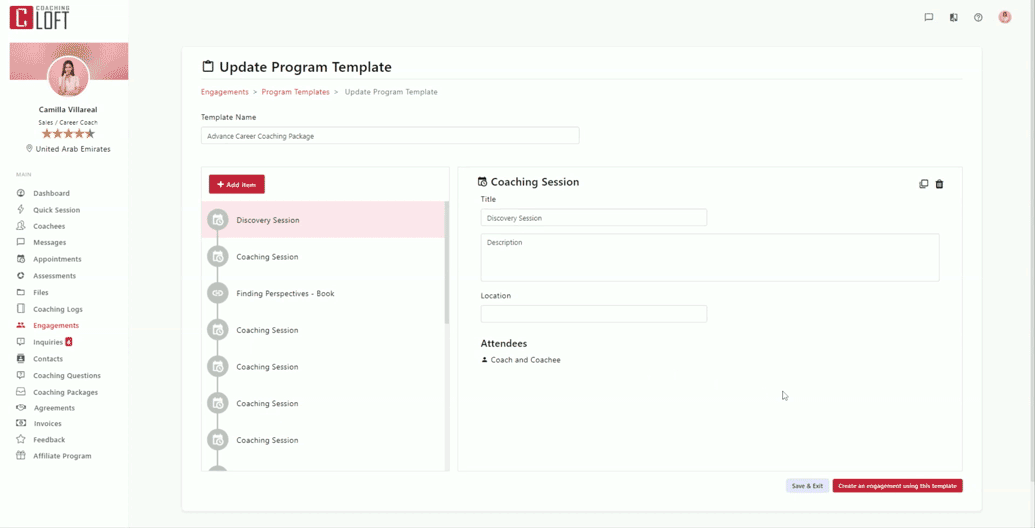
 Bulk assign an Engagement
Bulk assign an Engagement
Admins can assign an engagement to multiple coachees simultaneously.
- Go to the Engagement tab in the left-hand menu.
- Click + New at the top-right side of the panel.
- Click "Bulk Create".
- Upload your CSV file
- The engagement will be assigned to all coachees listed in the CSV File.
 Important Note about the CSV File:
Important Note about the CSV File:
![]() Add documents
Add documents
Admins can include additional documents in the bulk upload.
Use the following fields:
- Link_1: Add the URL.
- Link_1 name: Define how the link will appear in the engagement.
- Link_1 complete: Enter “1” to make it visible when shared with coachees. Default is “0”.
![]() Accessibility fields
Accessibility fields
Status: Draft (visible only to admin) or Active (visible to the assigned coach).
Is_shared: Enter “1” to share with coachees once active. Default is “0”.
 Assign a Spectator
Assign a Spectator
Admins can appoint a Spectator to oversee the engagement between a coach and a coachee.
- Go to Settings > Authorized Users and add the spectator.
- Open the engagement.
- Click Spectator.
- Select the user and click Save.
 Manage an Engagement (for Coaches and Admin)
Manage an Engagement (for Coaches and Admin)
![]() Item Status Colors:
Item Status Colors:
![]() Not yet scheduled
Not yet scheduled
![]() Scheduled
Scheduled
![]() Completed
Completed
![]() Drag & Drop:
Drag & Drop:
Items can be rearranged before scheduling. Once scheduled, they can be edited but not reordered.
![]() Editing Options
Editing Options
- Mark as Completed: For items completed before engagement setup.
- Associate a Record: Link session notes or answered assessments.
- Duplicate: Copy the item.
- Delete: Remove the item.
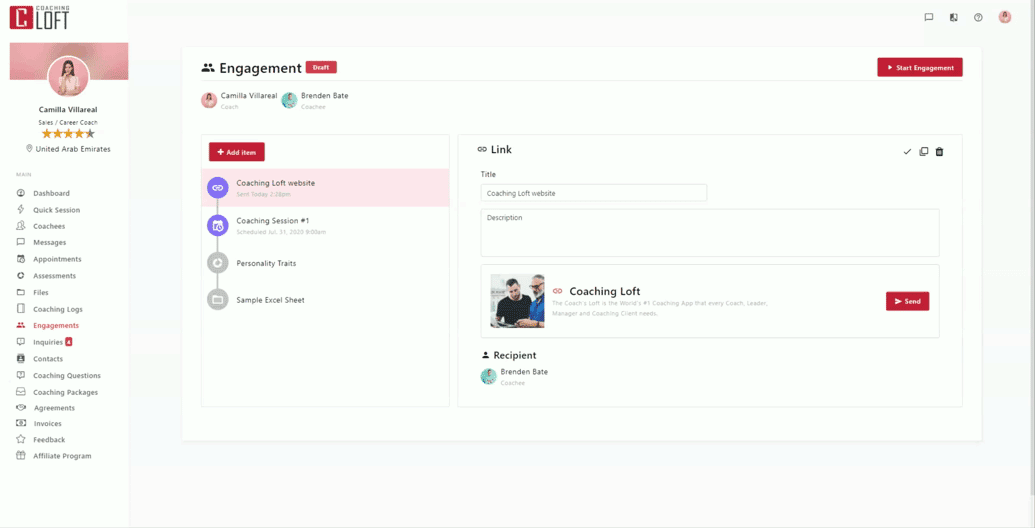
![]() Draft vs. Active Engagements
Draft vs. Active Engagements
- Draft: Visible only to admins in their portal.
- Active: Visible to the assigned coach.
- To mark as Active, click the dropdown next to “Draft” and select "Mark as Active".
- Completed: To mark as Completed, click the dropdown next to “Active” and select "Mark as Completed".
![]() Sharing with Coachees
Sharing with Coachees
Active engagements are visible to coaches but not to coachees.
To make visible to coachee:
- Go to the Engagement List.
- Click Options next to the engagement.
- Select Share to Coachee.
- If Not Shared: Coachees only receive items, when scheduled, via calendar, email, or notifications.
- If Shared: Coachees can view the engagement under the engament tab in their portal:
- Completed items (Green)
- Scheduled items (Purple)
- Unscheduled / locked items (Gray)
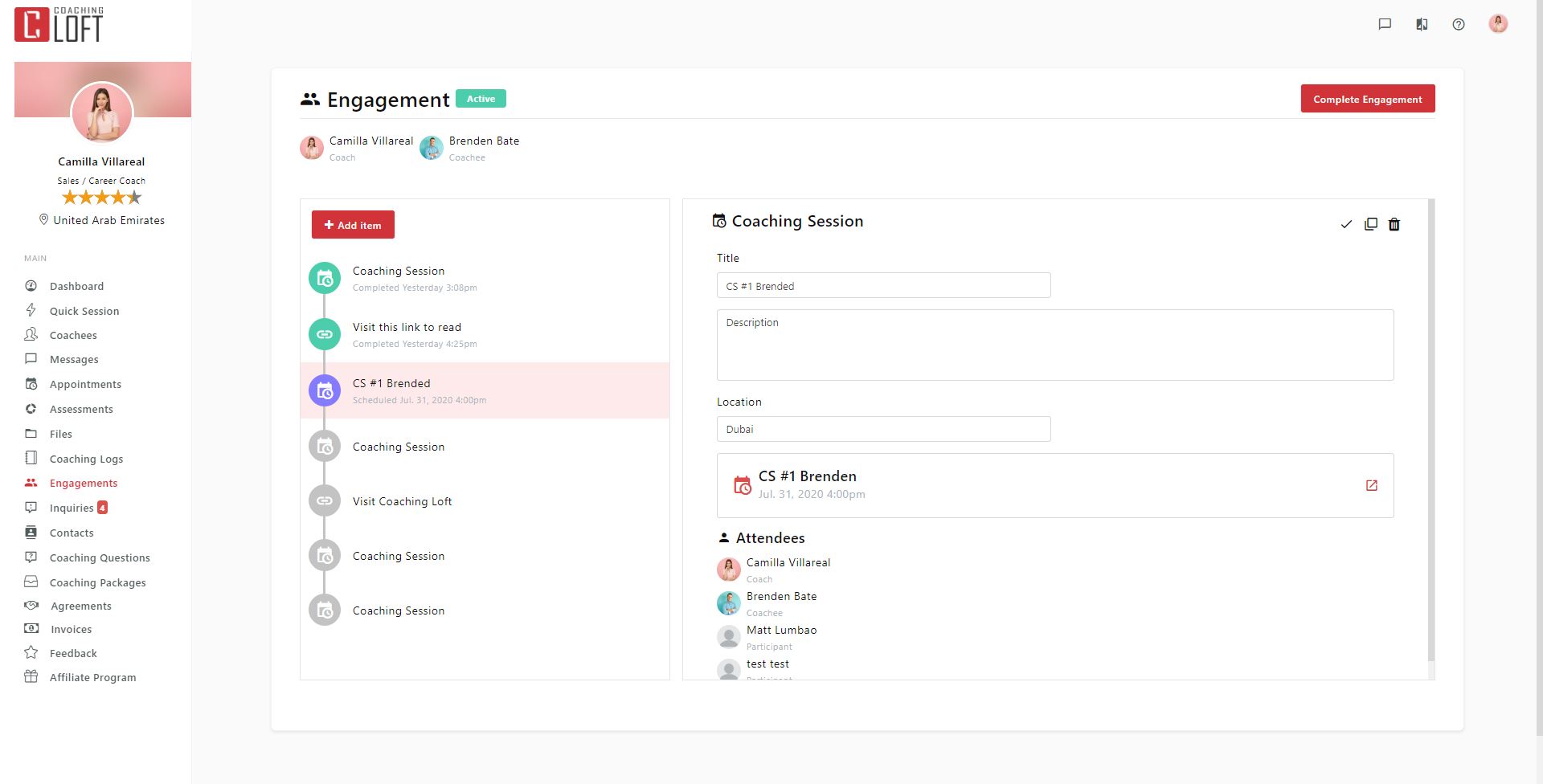
 Export Engagements (for Coaches and Admin)
Export Engagements (for Coaches and Admin)
Coaches and Admins can easily export engagement data for reporting, tracking, or record-keeping purposes. The export function allows you to customize the data you want to retrieve by applying filters.
Steps to Export Engagements:
-
Go to the Engagement tab in the left-hand menu of your portal.
-
Click the Export button located at the top-right of the panel.
-
Add filters (such as date range, coach, coachee, or engagement status) to customize the export results.
-
Click Export.
Your engagement data will be downloaded in CSV format, which can be opened in spreadsheet applications such as Excel or Google Sheets for further analysis.


