Manage your Session Logs
Updated Oct. 09, 2025 by Support For Coaches
For Coaches
 For Coachees
For Coachees
 For Admin in Enterprise and Coaching firms
For Admin in Enterprise and Coaching firms
The Session Logs section keeps a complete record of all your coaching sessions. It provides summary statistics, filters, for both coaches and coachees, ensuring visibility, accountability, and smooth collaboration.
You can access Coaching Logs by clicking “Session Logs” in the main menu of your portal.
 For Coaches
For Coaches
Coaches have full visibility into their session history through the Session Logs feature. This section provides a clear overview of past and upcoming sessions, along with detailed statistics and filtering options.
 Summary Statistics
Summary Statistics
Track your overall coaching activity at a glance:
- Total sessions.
- Completed sessions.
- Upcoming sessions.
- Total logged hours.
- Estimated upcoming hours.
- Average session length.
 Filters
Filters
Easily refine your session view using the following filters:
- By coachee – View sessions linked to a specific coachee.
- By organization – Filter sessions associated with a particular organization.
- By Status:
- Scheduled → upcoming sessions (marked in
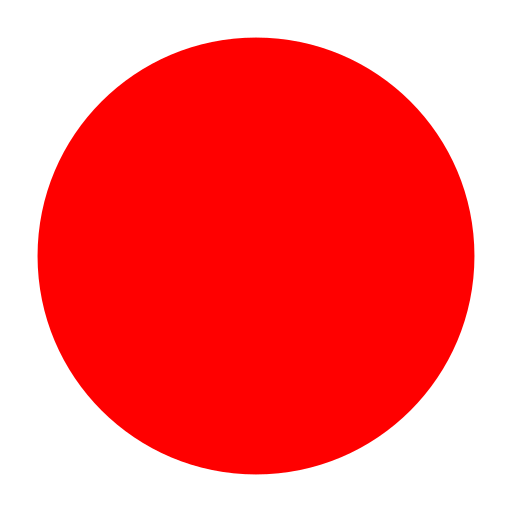 in your calendar)
in your calendar) - Attended → completed sessions (marked in
 in your calendar)
in your calendar) - Attended late show → Completed sessions where the coachee arrived late (also marked in
 ).
).
- To update a session to Attended – Late Show: click the status arrow of the session and select this option from the drop-down menu.
- Cancelled → Sessions cancelled after confirmation (marked in
.png) ).
). - Expired → No-show sessions (marked in
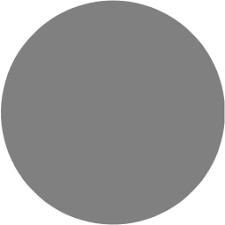 ).
).
- Scheduled → upcoming sessions (marked in
- By Date Range: Apply a time filter to review sessions within a specific week, month, or custom period to better analyze activity trends.
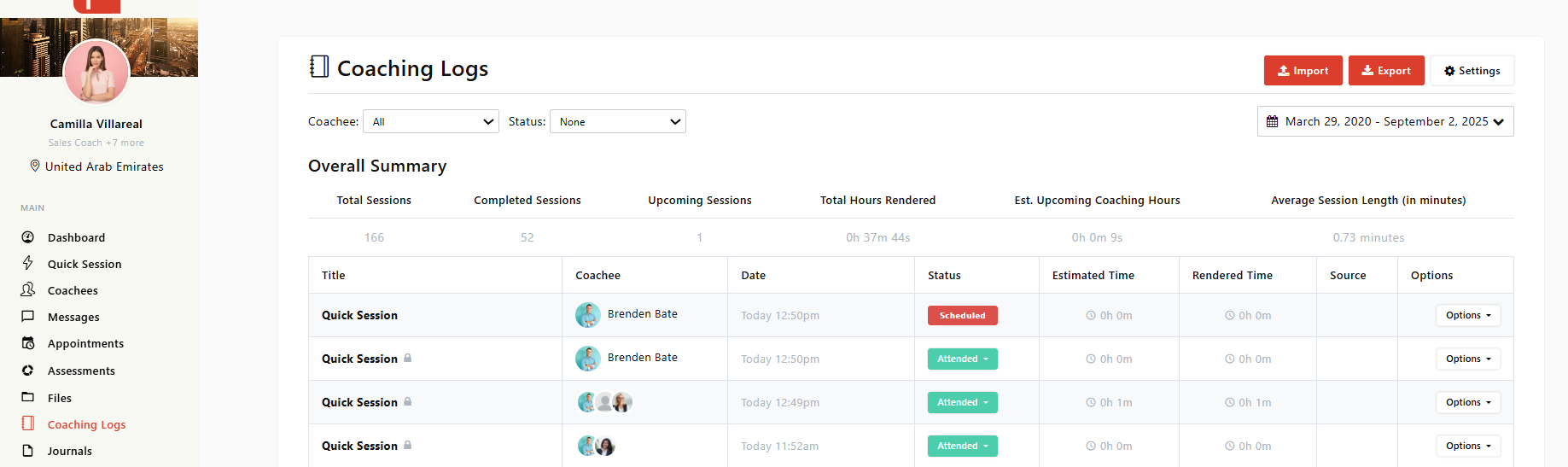
 Session notes:
Session notes:
At the end of each coaching session, the system will prompt you to decide whether you want to share your session notes with the coachee.
- If notes are shared → An
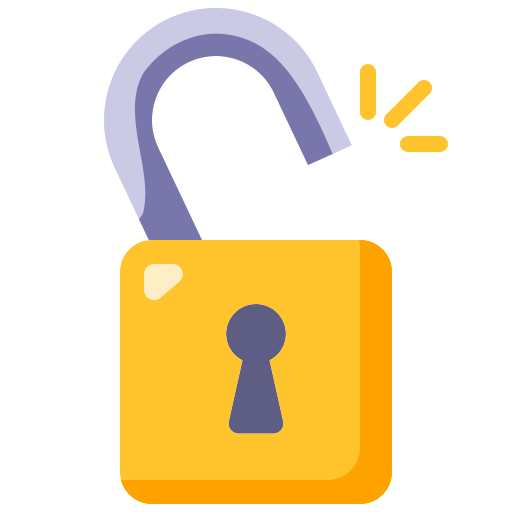 appears next to the session title.
appears next to the session title. - If notes are not shared → A
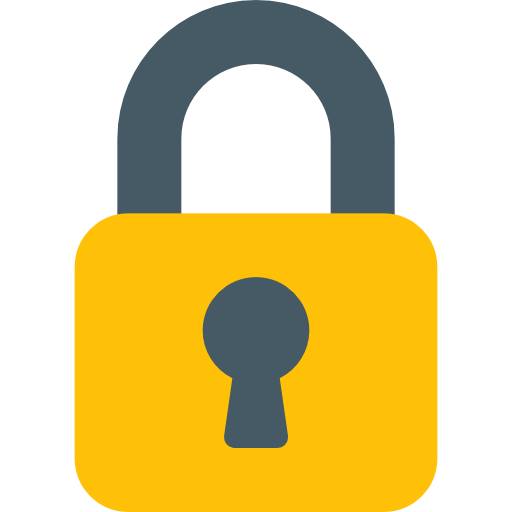 appears next to the session title.
appears next to the session title.
How to share notes with your coachee:
- Go to the Session Logs.
- Click Options next to the session.
- Select Share to Coachee.
 Pro Tip:
Pro Tip:
You can edit session notes before sharing.
- Click on the session title to open the notepad.
- Click Edit, make your changes, and click Save Edit.
- Return to the Session Logs and share the updated notes with your coachee.
You can also unshare notes after sharing:
- Go to Options next to the session.
- Click Make this session private.
- The coachee will no longer have access to the session notes.
 Import completed Coaching Sessions:
Import completed Coaching Sessions:
If a coaching session took place outside Coaching Loft, you can import it into the platform to keep all your data in one place. Completed sessions can be imported one by one or in bulk.
 Import a Single Session
Import a Single Session
- From your Dashboard, click Quick Session.
- Select the coachee for the external session.
- Enter the session details (topic, notes, etc.).
- At this point, don’t worry about the date and time.
- End the session and click Save.
- Go to Coaching Logs in the main menu.
- Find the saved session and click Edit.
- Update the following fields to reflect the actual session details:
- Date
- Start Time and End Time
- Duration
- Click Save Changes.
Quick Video (No audio)
 Bulk Import Sessions
Bulk Import Sessions
- Prepare Your Spreadsheet:
- Gather details for all external sessions (coachee name, date, start time, end time, duration, notes, etc.).
- Enter them into a spreadsheet following the File Format Guide.
- Export to CSV:
- Save your spreadsheet as a CSV (Comma Delimited) file.
- If a warning appears about formatting (colors, formulas, etc.) being lost, click Yes—this is normal.
- Upload to Coaching Loft:
- Go to Coaching Logs.
- Click the Import button.
- Review the File Format Guide to confirm your CSV matches the required structure.
- Upload your CSV file.
- Click proceed.
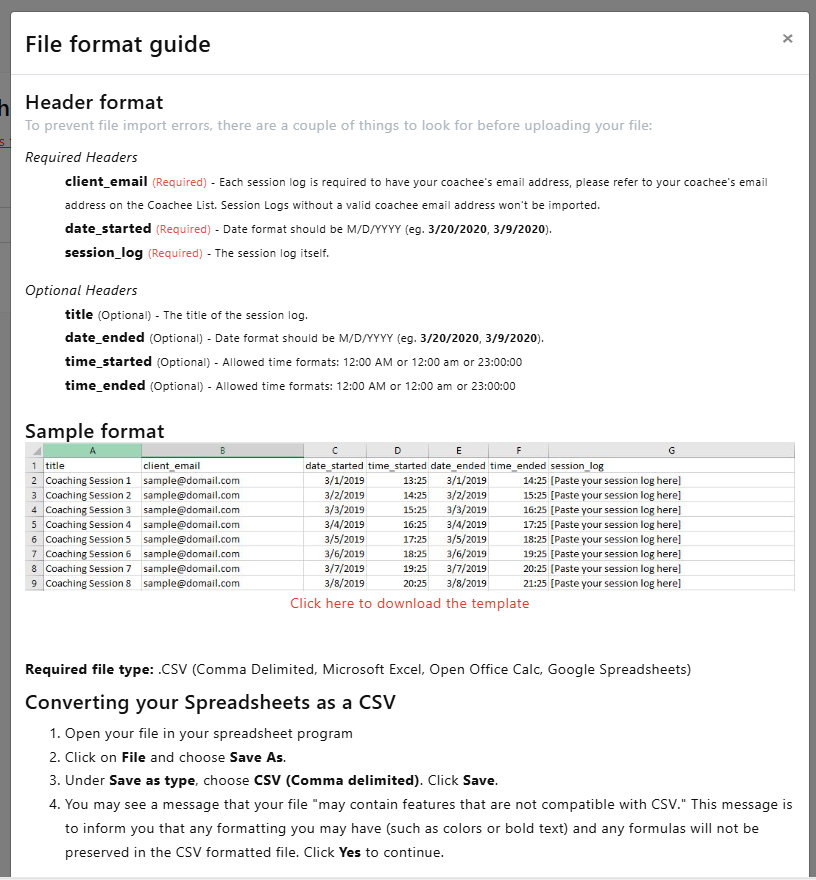
 Important Note:
Important Note:
- Imported sessions are saved under Session Logs.
- Imported sessions are fully integrated into your statistics and reports, just like sessions scheduled directly in Coaching Loft.
 For Coaches and Admins
For Coaches and Admins
 Export Session Logs
Export Session Logs
Coaches and admins can export session logs for reporting or record-keeping purposes.
- Go to Session Logs in the left-hand menu.
- Click Export in the top-right corner.
- Apply filters as needed (by coachee, organization, status, or date range).
- Click Export to download the file.
Your exported file will include all the session details based on the filters you applied.
 For Coachees
For Coachees
In the coachee portal, users can view all their coaching sessions in one place.
 Summary Statistics
Summary Statistics
Track your overall coaching activity at a glance:
- Completed sessions.
- Upcoming sessions.
- Total logged hours.
- Estimated upcoming hours.
- Average session length.
 Session Logs
Session Logs
View a complete list of sessions with all the coaches you’ve worked with.
Each session shows details such as:
- Session date.
- Session length.
- Session status.
- Scheduled → upcoming sessions (marked in
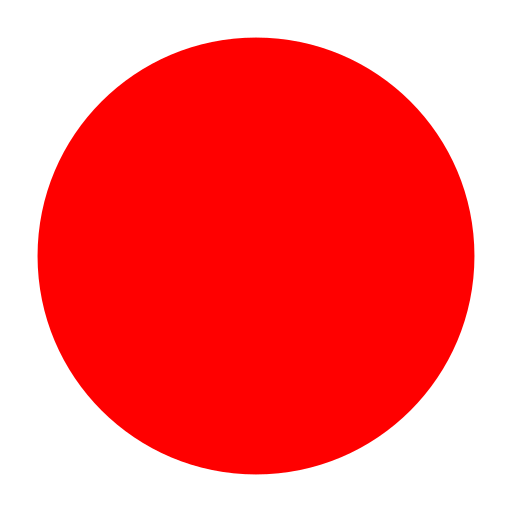 in your calendar).
in your calendar). - Attended → completed sessions (marked in
 in your calendar).
in your calendar). - Cancelled → Sessions cancelled after confirmation (marked in
.png) ).
). - Expired → No-show sessions (marked in
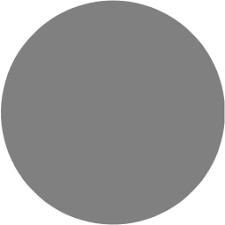 ).
).
- Scheduled → upcoming sessions (marked in
- Date Range: Apply a time filter to review sessions within a specific week, month, or custom period.
 Session Notes
Session Notes
- If notes are shared by your coach → An
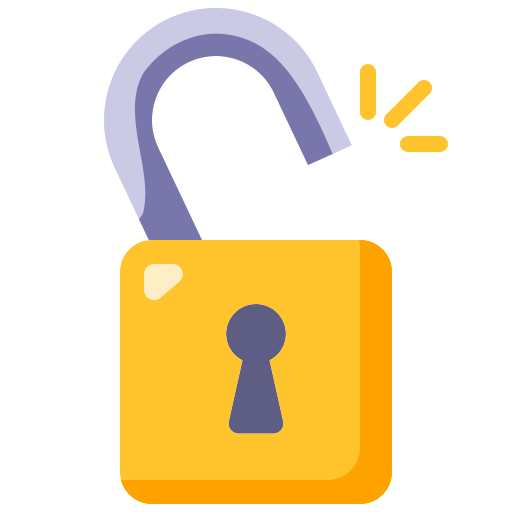 appears next to the session title.
appears next to the session title. - If notes are not shared by your coach → A
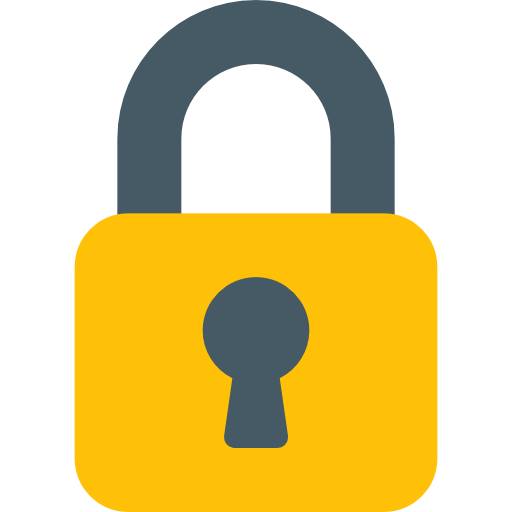 appears next to the session title.
appears next to the session title.
- You can request access to session notes by clicking Request Access next to the session.
- This sends a notification to the coach to release the notes.


